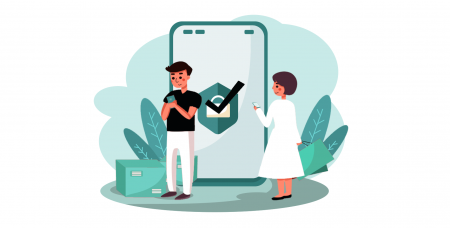How to Login and Verify Account on Coinmetro
Be sure to secure your Coinmetro account - while we do everything to keep your account secure, you also have the power to increase the security of your Coinmetro account.
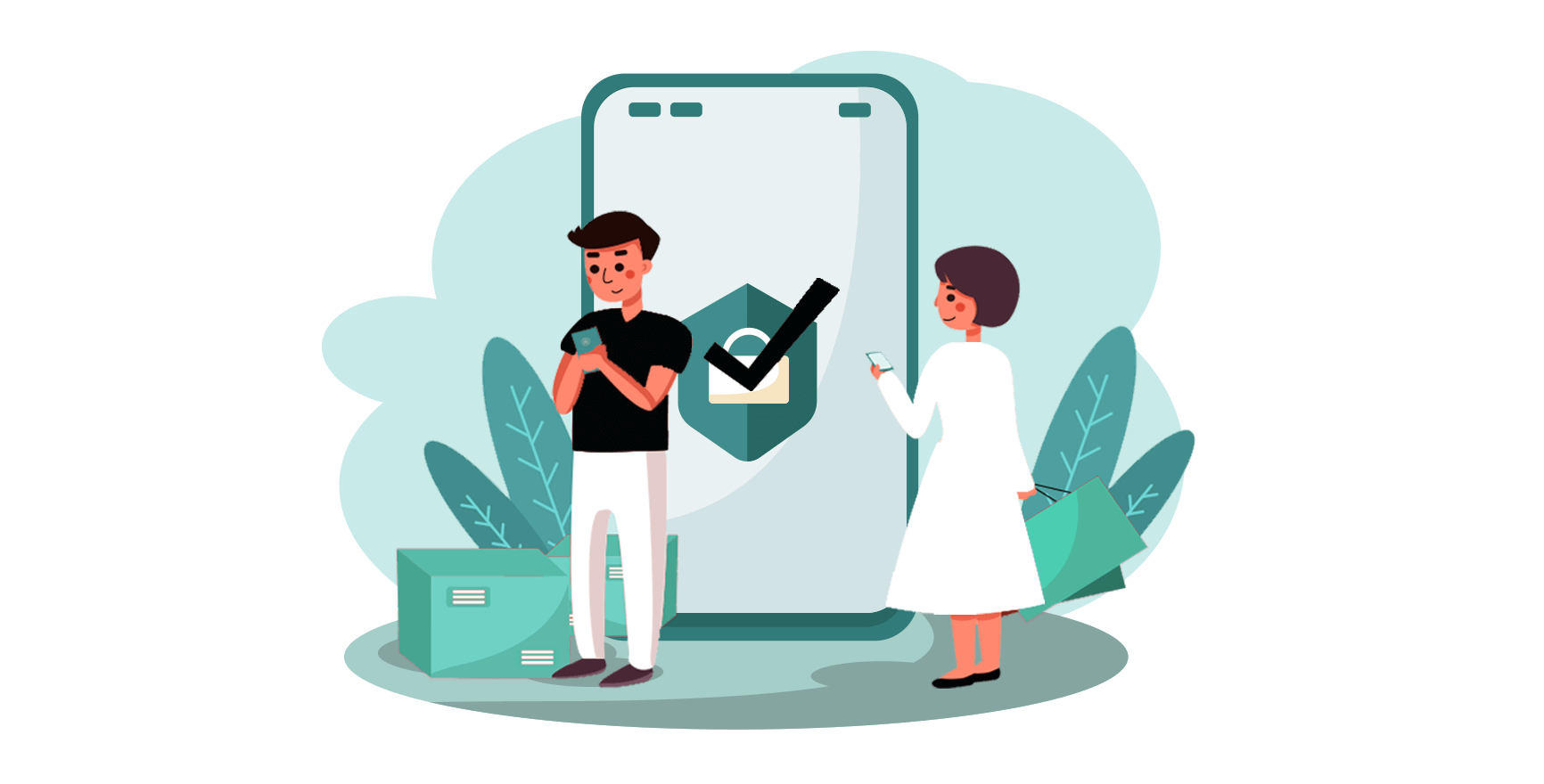
How to Login Account on Coinmetro
How to Login to your Coinmetro account [PC]
1. Visit the Coinmetro homepage and select [Log In] from the top right corner. 2. Click [Login] after providing your registered [Email Address] and [Password].
2. Click [Login] after providing your registered [Email Address] and [Password].
3. We have finished with the login.

Login to Coinmetro Using Gmail
Actually, it is pretty simple to log into your Coinmetro account through Web by Gmail too. You must take the following actions if you want to do it:1. Firstly, visit the Coinmetro homepage and click [Login] in the top right corner.
 2. Click on the Google button.
2. Click on the Google button.
3. A window to sign into your Google account will open, input your Gmail address there and click "Next."

4. Then enter the password for your Gmail account and click “Next”.

If you adhere to the instructions the service sends to your Gmail account following that, you will be brought straight to the Coinmetro platform.
Login to Coinmetro Using Facebook
You also have the choice to sign into your Coinmetro account via Facebook on the web. The only thing you have to do is:1. Go to the Coinmetro main page, and select [Log In] from the top right corner.
 2. Click on the Facebook button.
2. Click on the Facebook button..PNG)
3. The Facebook login window will be opened, where you will need to enter the [Email Address] you used to log in on Facebook.
4. Enter the [Password] from your Facebook account.
5. Click on “Log In”.

Coinmetro is asking for access to the following once you have clicked the "Log in" button: the name, avatar, and email address you use on the profile. Click Continue under the name...

Immediately after, you will be directed to the Coinmetro platform.
How to Login to your Coinmetro Account [Mobile]
Login to your Coinmetro account via Coinmetro App
1. Open the Coinmetro App [Coinmetro App IOS] or [Coinmetro App Android] you downloaded. Then, enter [Email Address], and [Password] you have registered at Coinmetro and click on the [Login] button.
2. Set up your PIN code.
.jpg)
3. Repeat your PIN.

4. If you want to confirm your identification, click [Verify], else, choose [Skip For Now] to move on.

5. We have completed the login process.

Login to your Coinmetro Account via Mobile Web
1. Go to the Coinmetro homepage on your phone, and select [Log In] from the menu.
2. Enter [Your Email Address], enter [Your Password] and click on [Login].
.jpg)
3. The login procedure is now over.
.jpg)
Frequently Asked Questions (FAQ) about Login
Why is Coinmetro not working properly on my mobile browser?
At times, you may experience issues using Coinmetro on a mobile browser such as taking a long time to load, the browser app crashing, or not loading.
Here are some troubleshooting steps that may be helpful for you, depending on the browser you are using:
For Mobile Browsers on iOS (iPhone)
-
Open your phone Settings
-
Click on iPhone Storage
-
Find the relevant browser
-
Click on Website Data Remove All Website Data
-
Open the Browser app, head to coinmetro.com, and try again.
For Mobile Browsers on Android Mobile Devices (Samsung, Huawei, Google Pixel, etc.)
-
Go to Settings Device Care
-
Click Optimise now. Once complete, tap Done.
Should the above method fail, please try the following:
-
Go to Settings Apps
-
Select the relevant Browser App Storage
-
Click on Clear Cache
- Re-open the Browser, log in and try again.
How to reset your password?
Should you have forgotten your password, or if you are experiencing issues with your login credentials, please try the password recovery tool on the Login page.
You will find it under the Email and Password fields. Please select Forgot password?.

You will then be required to enter the email address associated with your Coinmetro account and complete the reCAPTCHA. Select Send Email, then please follow the instructions provided in the email to reset your password.
Should you have any questions, or you still experience issues with the login, please feel free to contact our 24/7 live chat support, or email us at [email protected].
Why did I receive an Unknown Log In Notification Email?
Unknown Sign-in Notification is a safeguard measure for account security. To protect your account security, Coinmetro will send you an [Unknown Sign-in Notification] email when you log in on a new device, in a new location, or from a new IP address.
Please double-check whether the sign-in IP address and location in the [Unknown Sign-in Notification] email is yours:
If yes, please ignore the email.
If not, please reset the login password or disable your account and submit a ticket immediately to avoid unnecessary asset loss.
How to Verify Account on Coinmetro
What proofs of identity do you need to provide to Verify your profile
For us to verify your profile and get you set up for ready trading with us, we will require you to submit a photo of yourself and an acceptable identification document. These photos are captured live with our profile verification software.Acceptable documents for your proof of identity:
-
Passports are accepted from any country we are licensed to serve;
-
Drivers licenses are accepted from almost all countries, with a few exceptions;
-
Identity cards are accepted within most of the European Economic Area and EU countries.
Please note that we cannot accept anything other than the above-listed documents as proof of identification. Your account will show the available options for your country; please do not upload any document other than the options shown.
How to Verify Coinmetro account?
To comply with the continuously changing international legislation and to safeguard both itself and its clients, Coinmetro has created a profile verification process. You will be protected from legal hazards and will get a more consistent quality of service if you follow the profile verification process.
How to Verify Number Phone
After completing the verification of the Personal Infomation, the system will redirect to the next step1. Enter your [Mobile Number] then click "Confirm".
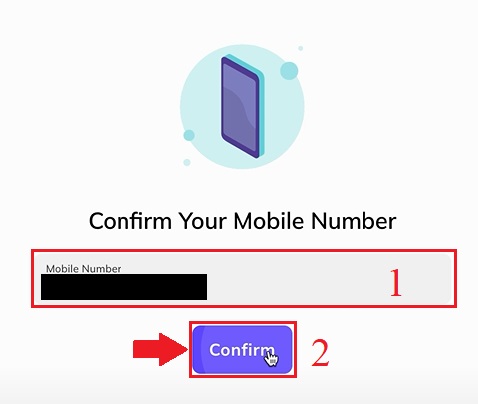
2. Check your SMS, and enter the SMS verification code sent to your phone.
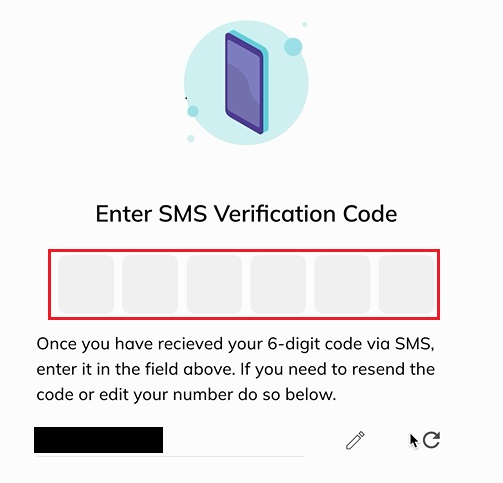
3. Your number phone verification for an account is complete, Please wait a few seconds to be redirected to the next step...
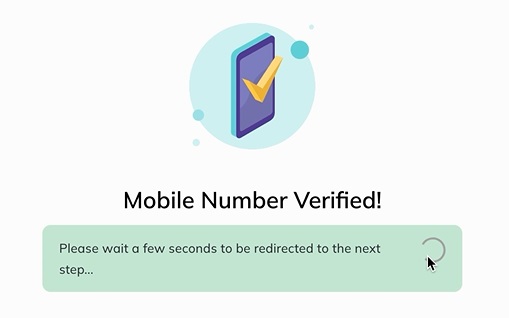
How to Verify Personal Infomation
1. Visit the Coinmetro homepage, click on the profile icon in the upper right corner and choose [Account] in the menu. Or you can choose [Verify My Account] on the center screen.
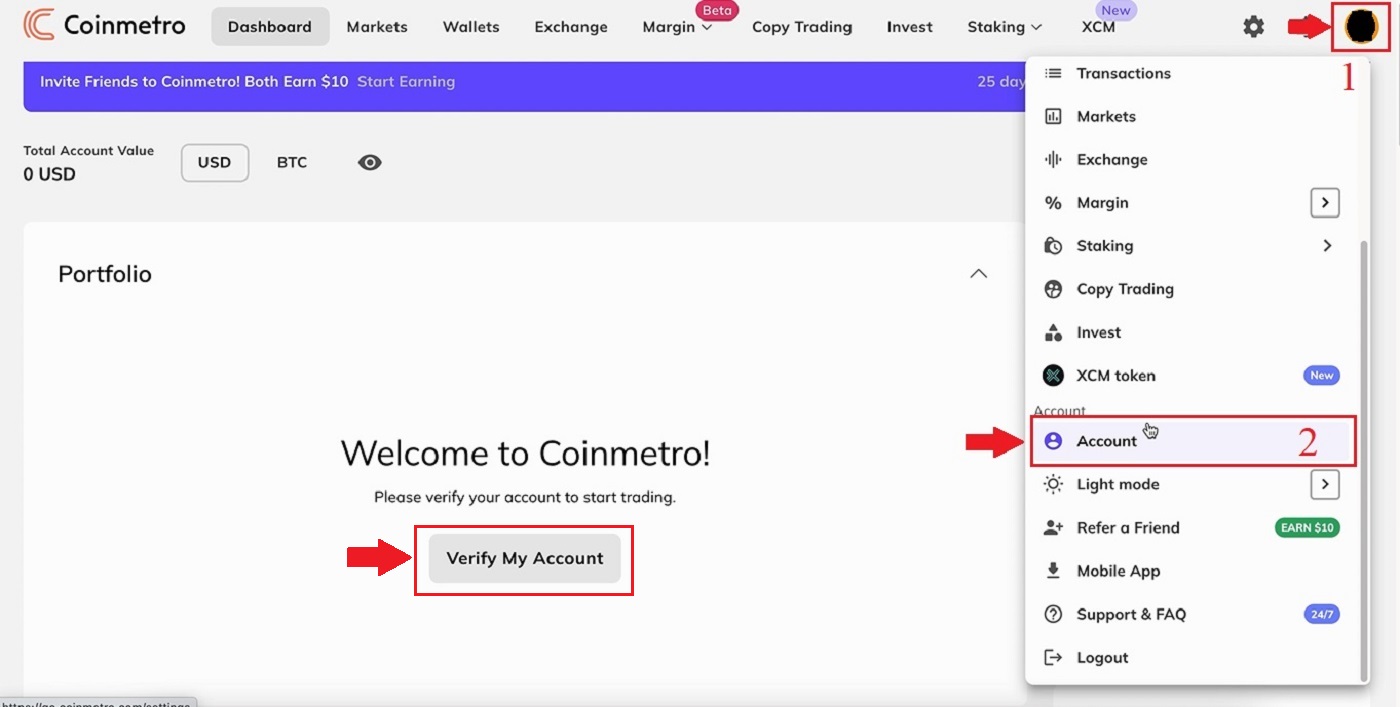 2. Click [Verification] on the page of [Account].
2. Click [Verification] on the page of [Account]. 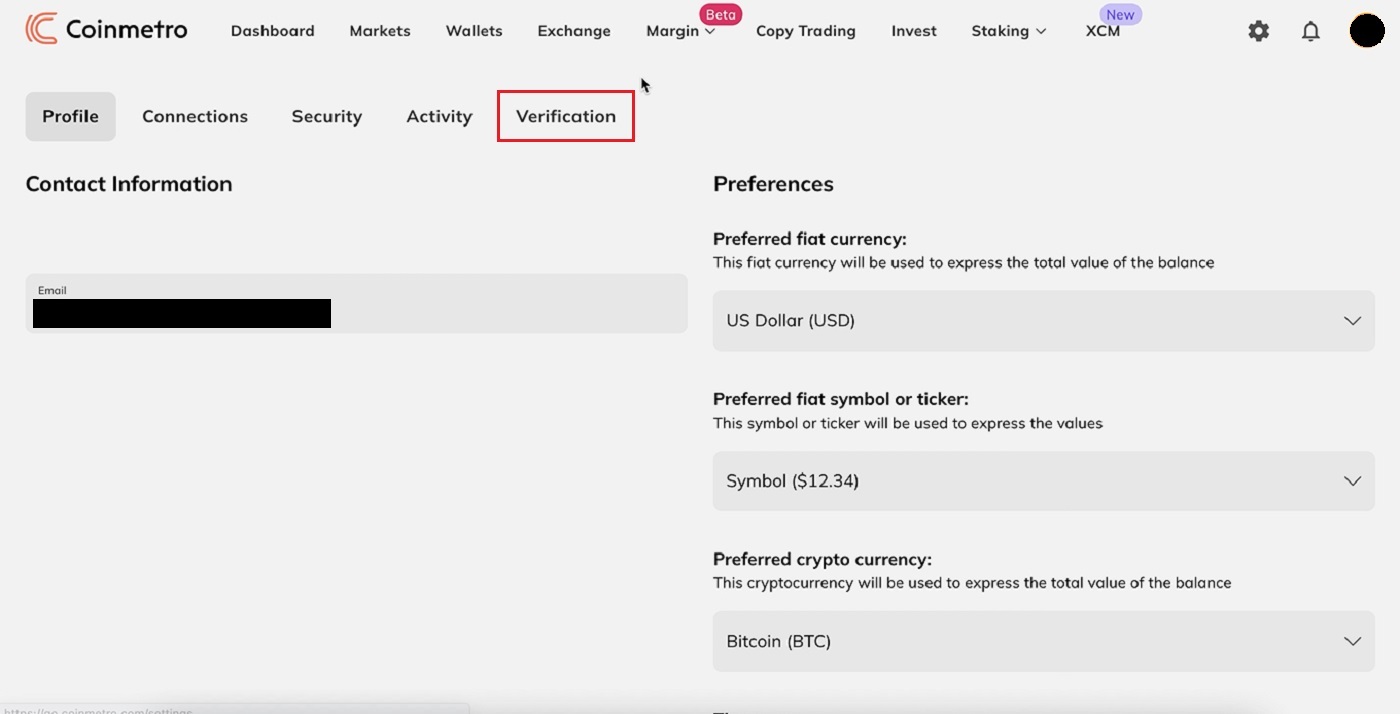 3. Enter all data: [Name]; [Middle Name (s)]; [Last Name]; [Gender]; [Date of Birth] for "Personal Infomation" then click "Next.
3. Enter all data: [Name]; [Middle Name (s)]; [Last Name]; [Gender]; [Date of Birth] for "Personal Infomation" then click "Next. 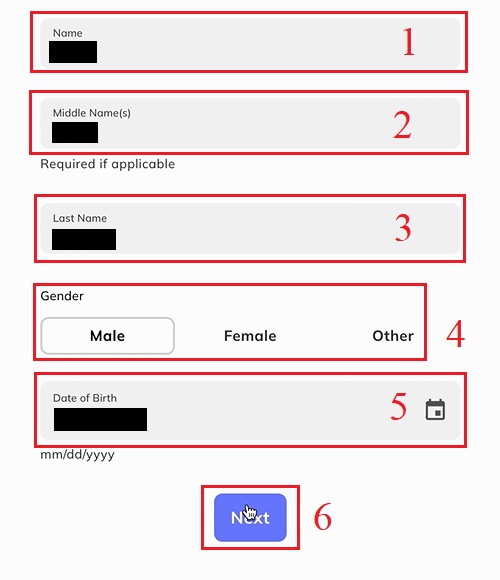
4. Enter [Country of your Passport]; [Country of your residence]. Read the terms of service and choose [I hereby confirm that the information I have provided is true, accurate, and complete] then click Next".
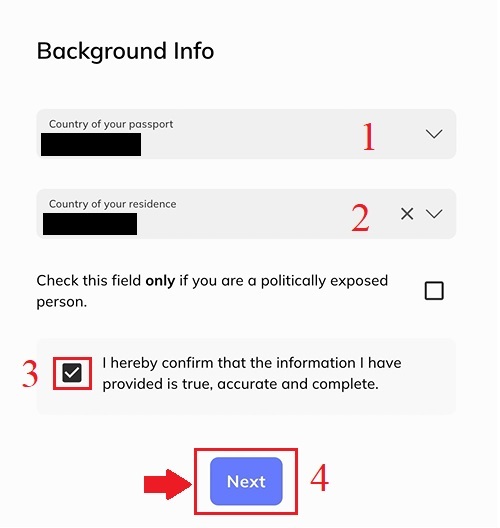
5. Following the steps before, you will finish verifying your account.
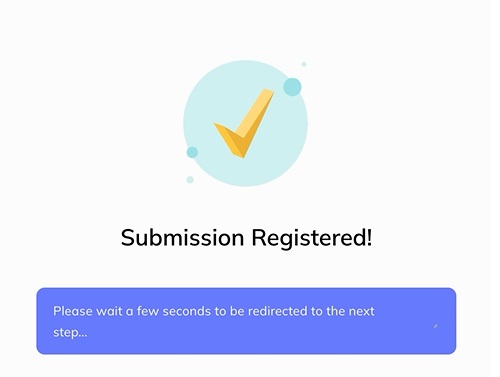
How to Verify Identification
Please note - for additional security you will be prompted to verify this via email and SMS, or by scanning the provided QR code. This page will not unlock until you have done so. The process will then need to be completed on a mobile device or tablet.1. Click [Begin] on the item "Identity Verification".
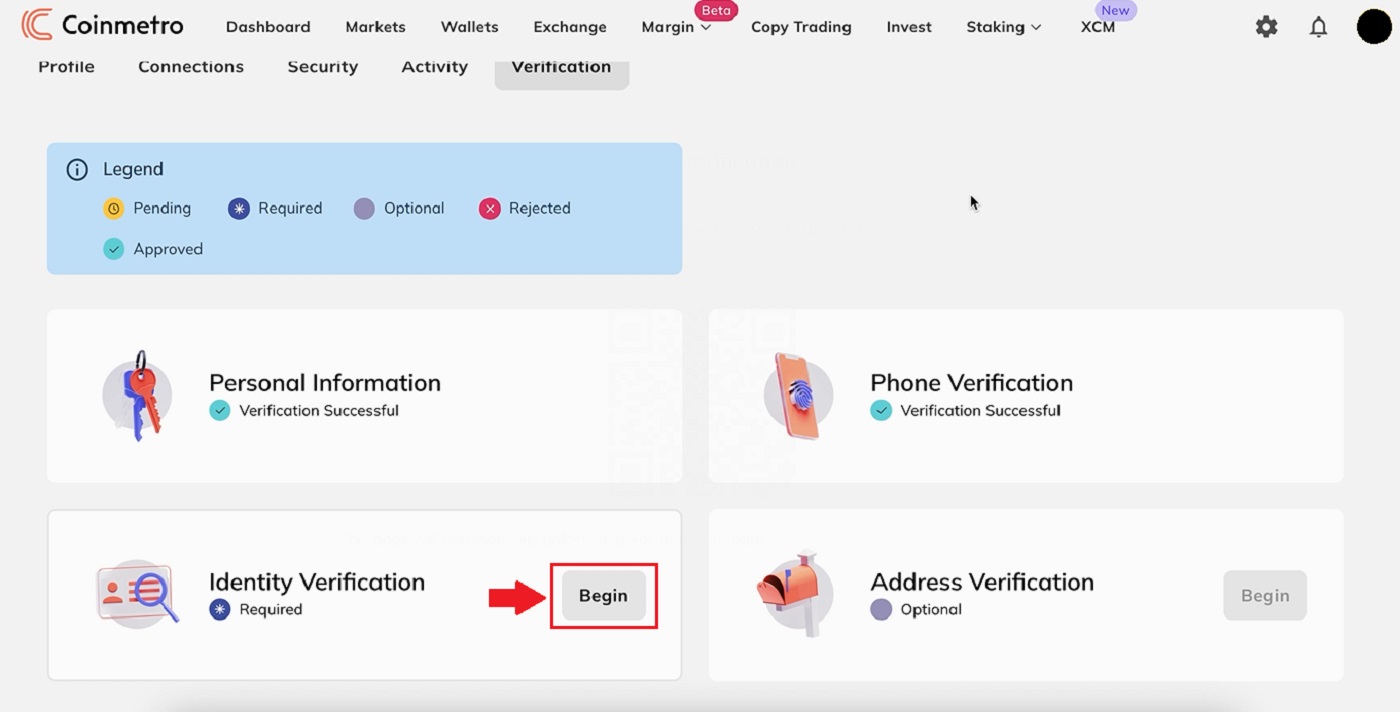 2. The Coinmetro will send you an SMS and an email with a link, open it using your smartphone or you can also scan the QR code below to get started.
2. The Coinmetro will send you an SMS and an email with a link, open it using your smartphone or you can also scan the QR code below to get started. 
3. Then, click [Passport].
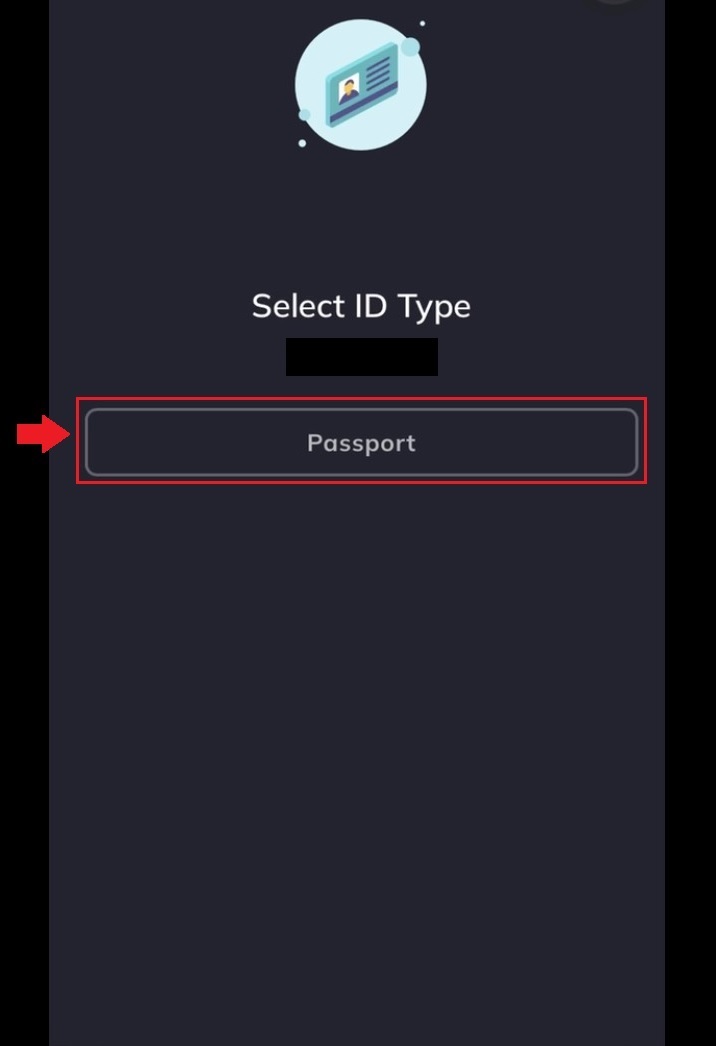
4. Read attention carefully and enter "Passport Details": [Passport Number]; [Date of Expiry] and click "Next".
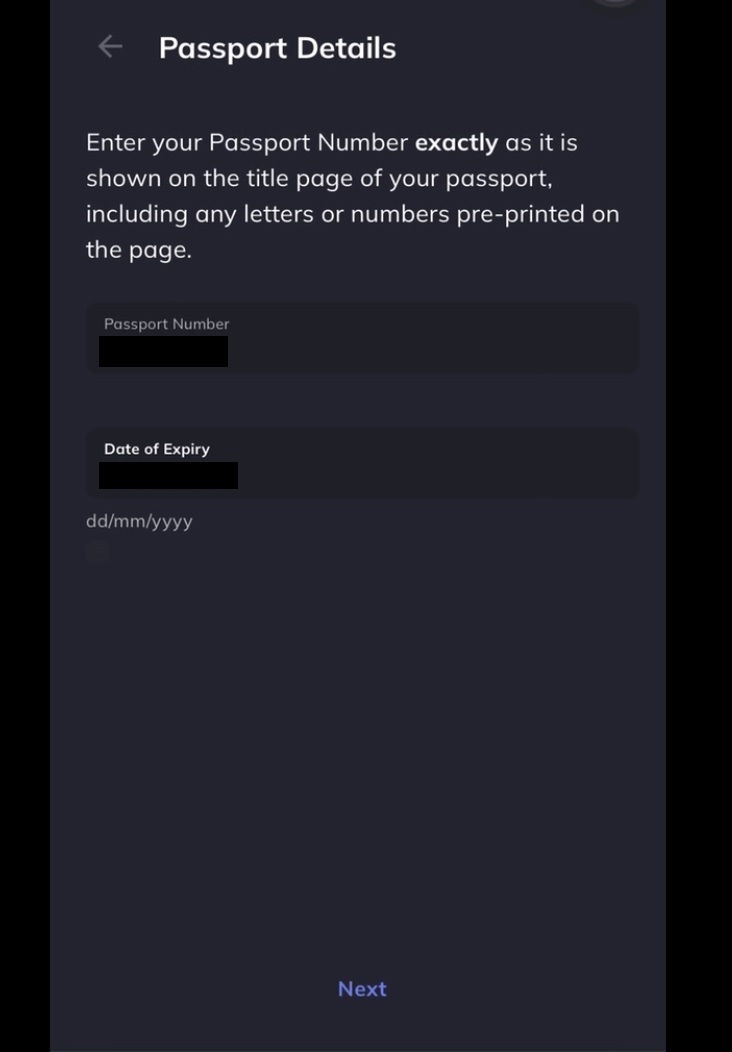
The document used must still be valid at the time of being uploaded. Should the document expire shortly, you will be required to provide an updated document before the expiry date is reached.
5. Choose the description of your occupation and click "Next".
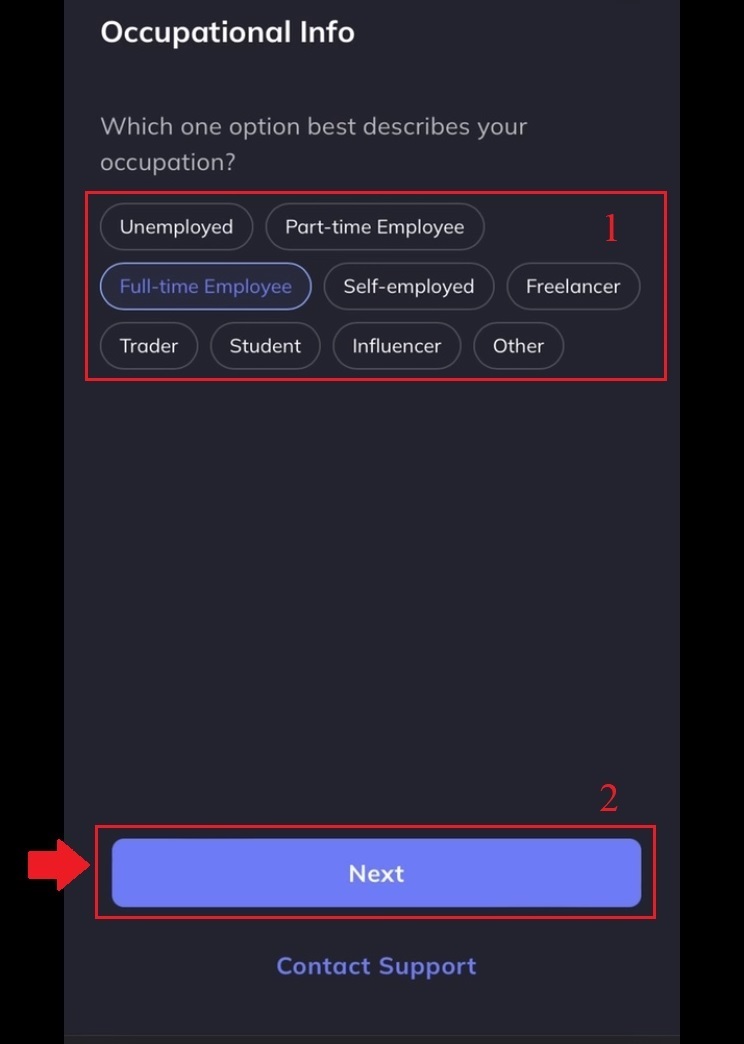
6. Choose to select all that apply, then click [Submit].
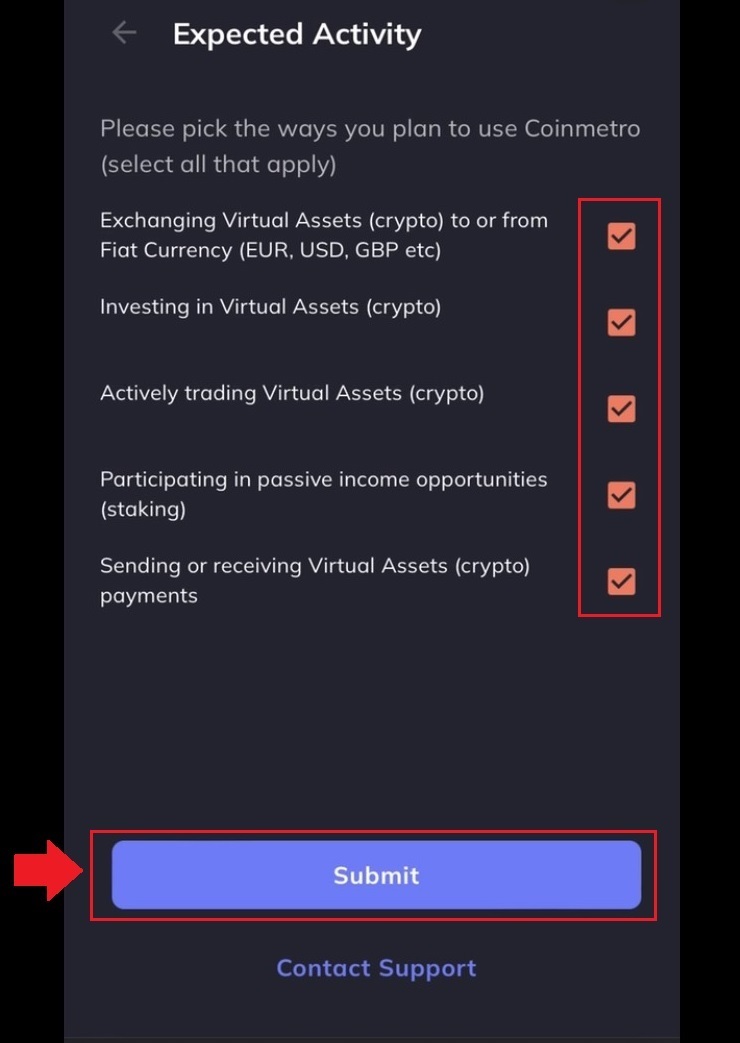
7. Following the steps before, you will finish verifying your account.
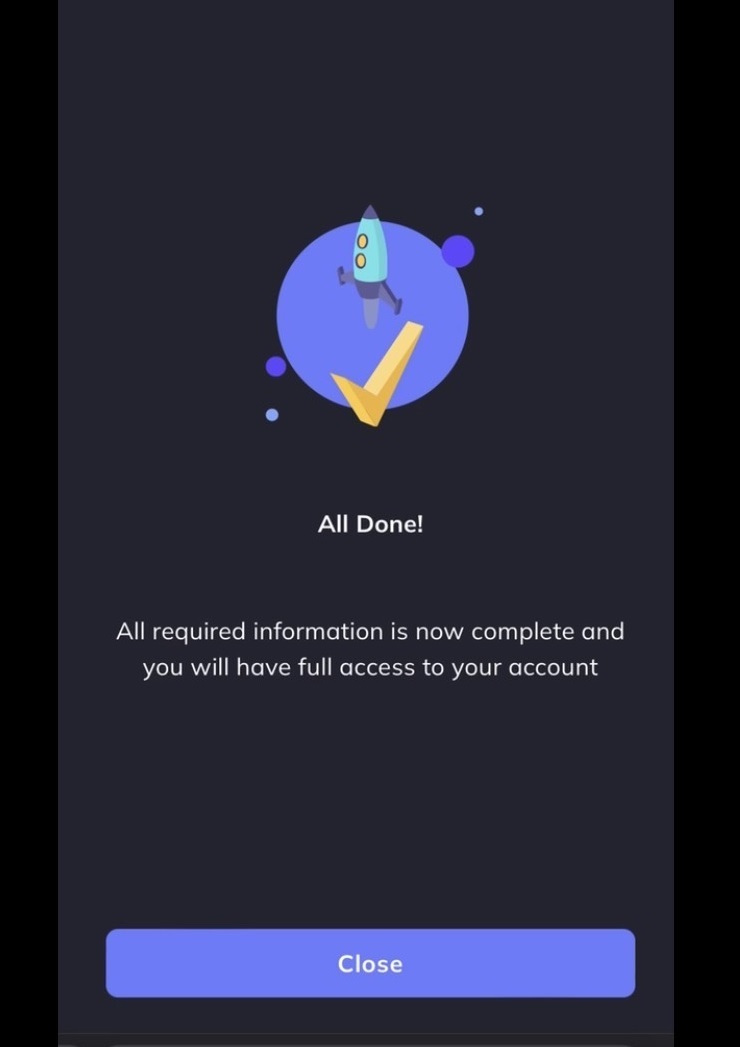
Your account has been verified as below.
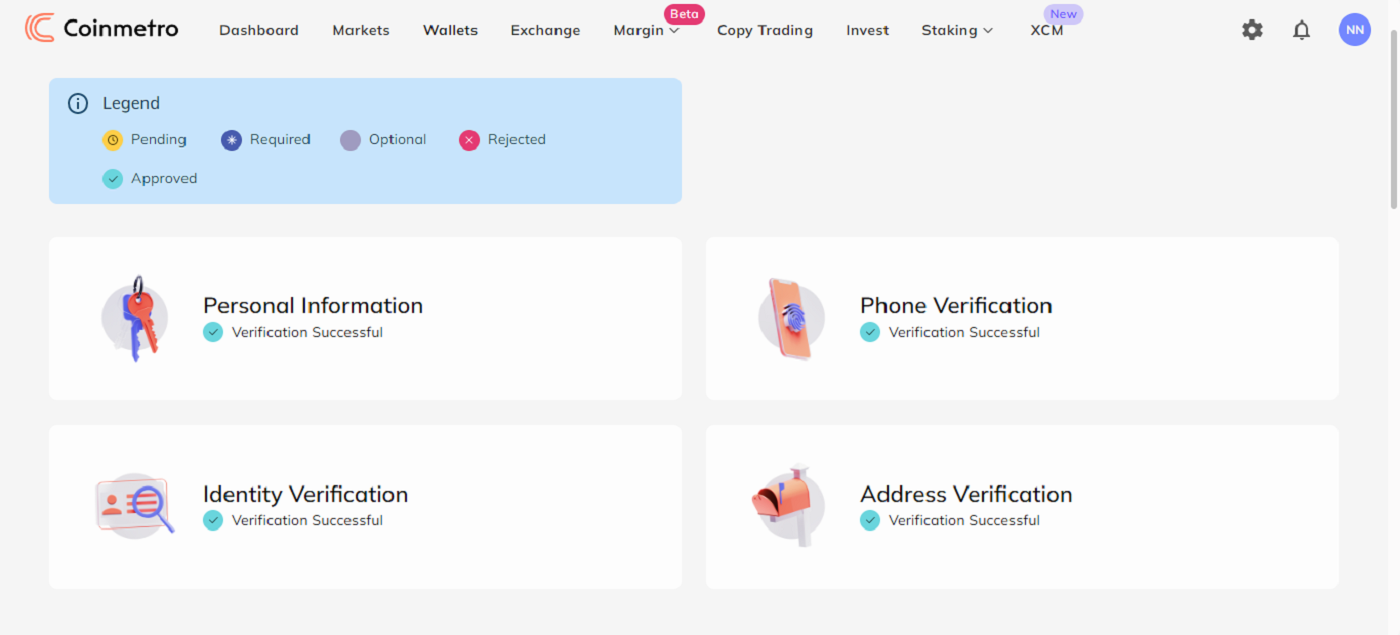
How to Verify Address
As Coinmetro is a secure and regulated exchange, we require you to provide your full and complete residential address.1. Click [Begin] on the item "Address Verification".
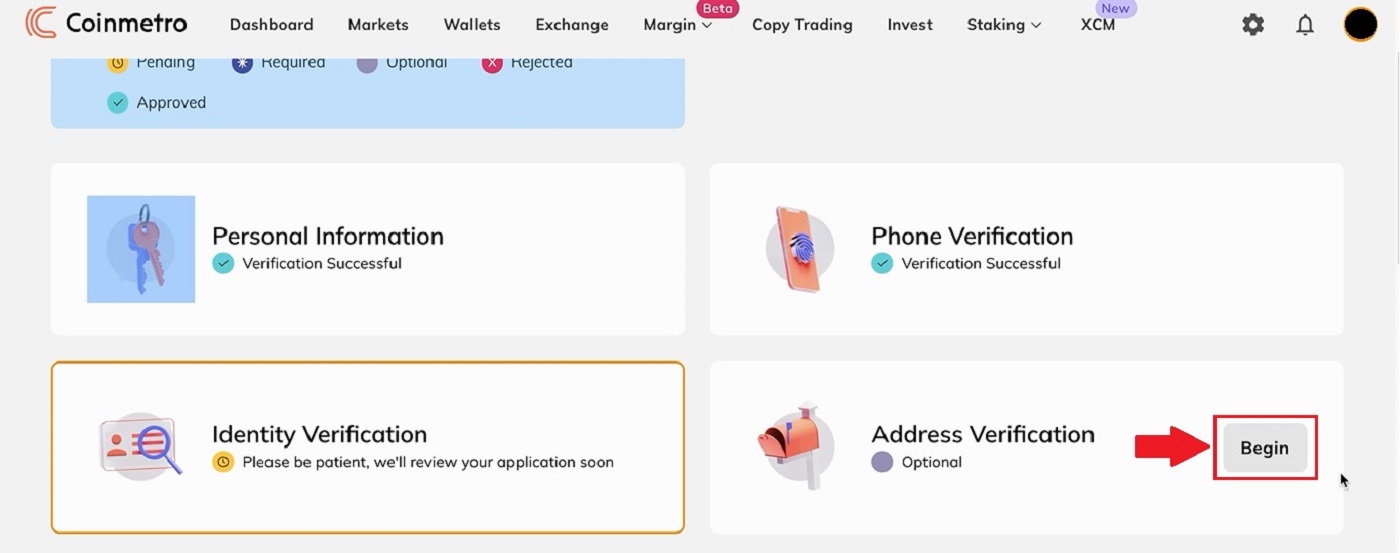 2. Please fill out your current address and click [Confirm].
2. Please fill out your current address and click [Confirm].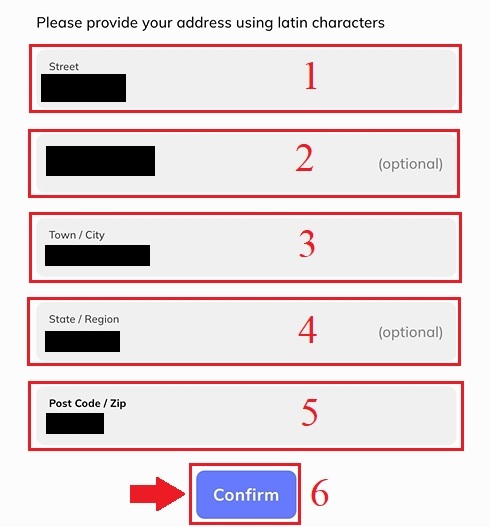
3. Immediately after, click [Go To My Dashboard] you will be directed to the Coinmetro platform.
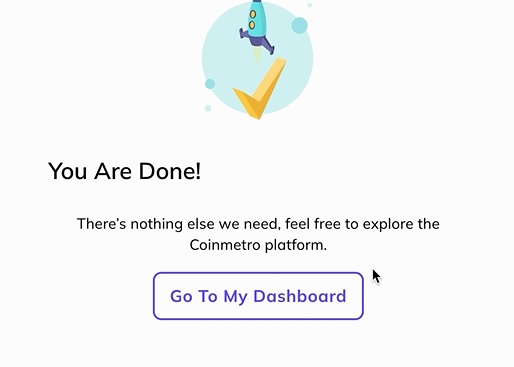
4. Following the steps before, you will finish verifying your account.
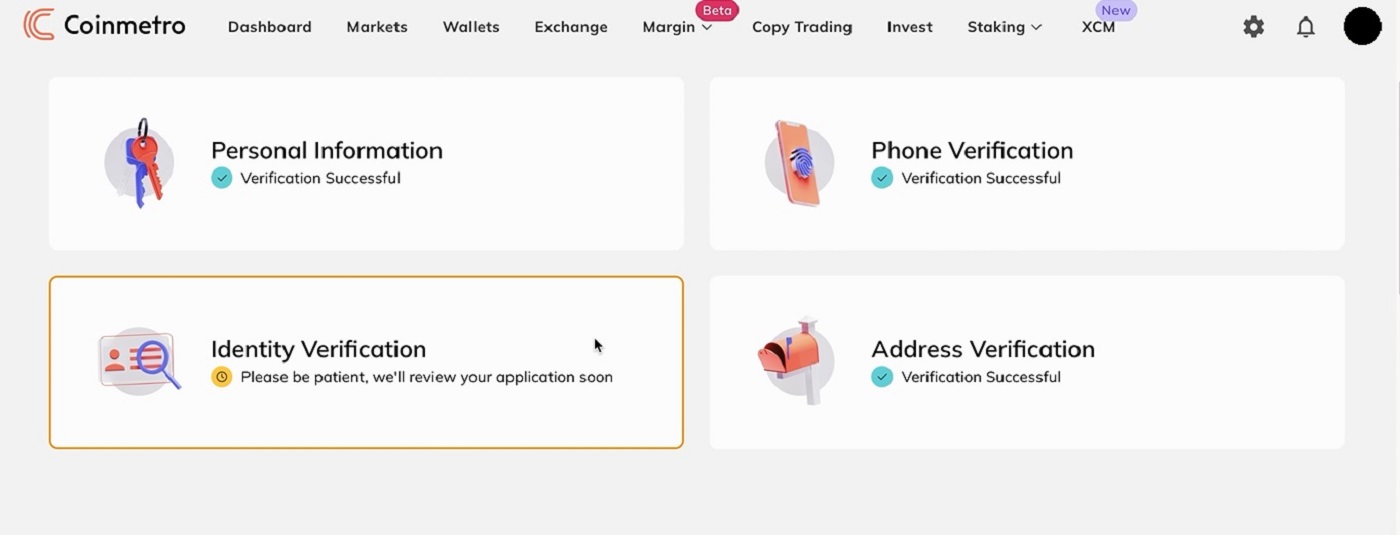
Frequently Asked Questions (FAQ) about Verify
Can I submit my ID documents/selfie for Profile Verification (KYC) via live chat or email?
Unfortunately, due to compliance and security reasons, we cannot personally upload your profile verification (KYC) documents via live chat or email.
We adhere to high security and compliance practices, so we believe in and encourage our users to submit their applications with minimal involvement by outside parties.
Of course, we can always provide support and suggestions on the process. We have extensive knowledge of what documents are most likely to be accepted and verified with no problem.
How long does Address Verification take?
When it comes to submitting a valid proof of address document to verify your address, please note that wait times are typically up to 48 hours; although this may take a little longer when we have a higher volume of documents to review.
Our compliance team is constantly working hard to review all verification documents in the order that they have been received by us, and it is not possible to have your documents prioritized as we value each and every one of our customers.
Please rest assured that our team will review your documents as soon as possible. In the meantime, we thank you for your patience whilst the team checks all submissions as fast as they can.
Once the review has been completed, you will receive an email with the outcome.
Which documents are accepted as Proof of Address?
As Coinmetro is a regulated and secure cryptocurrency exchange, occasionally we need to take additional verification steps such as requesting a valid proof of address document.
All documents provided must be in your name and include your residential address. We unfortunately cannot accept documents addressed to a PO box.
The documents that we currently accept as valid proof of address are as follows:
-
bank statements dated within the past 3 months and that cover at least one month (in some cases, a statement that covers at least three months)
-
utility bills dated within the past 3 months and that cover at least one month (in some cases, a bill that covers at least three months)
-
an income tax letter dated within the past year
-
an active lease/rent agreement
-
a living permit.
Tips to ensure your document is acceptable:
-
Ensure the whole document can be seen in your submission. If you’re taking a photo, ensure that all four corners of the page can be seen. If submitting a PDF document, ensure that the whole document is submitted.
-
Ensure that all information on the document is visible. There should be no evidence of watermarks or manipulation; don’t cross out any information or draw on the document.
-
Ensure that the name and address on the document match the name and address you submitted.
- If submitting a bank statement, ensure that your full transaction history for the month (or three months in some cases) can be seen. This is so that we can verify the legitimacy of your document.
Why have I been asked to resubmit my selfie for Profile Verification?
If you have received an email from us asking you to re-upload your selfie, this means that unfortunately, the selfie you submitted could not be accepted by our compliance team. You will have received an email from us explaining the specific reason why the selfie was not acceptable.
When submitting your selfie for the profile verification process, it is very important to ensure the following:
-
The selfie is clear, unblurred, and in color,
-
The selfie is not scanned, re-captured, or modified in any way,
-
There are no third parties visible in your selfie or liveness reel,
-
Your shoulders are visible in the selfie,
-
The photo is taken in good lighting and no shadows are present.
Ensuring the above will enable us to process your application faster and smoother.