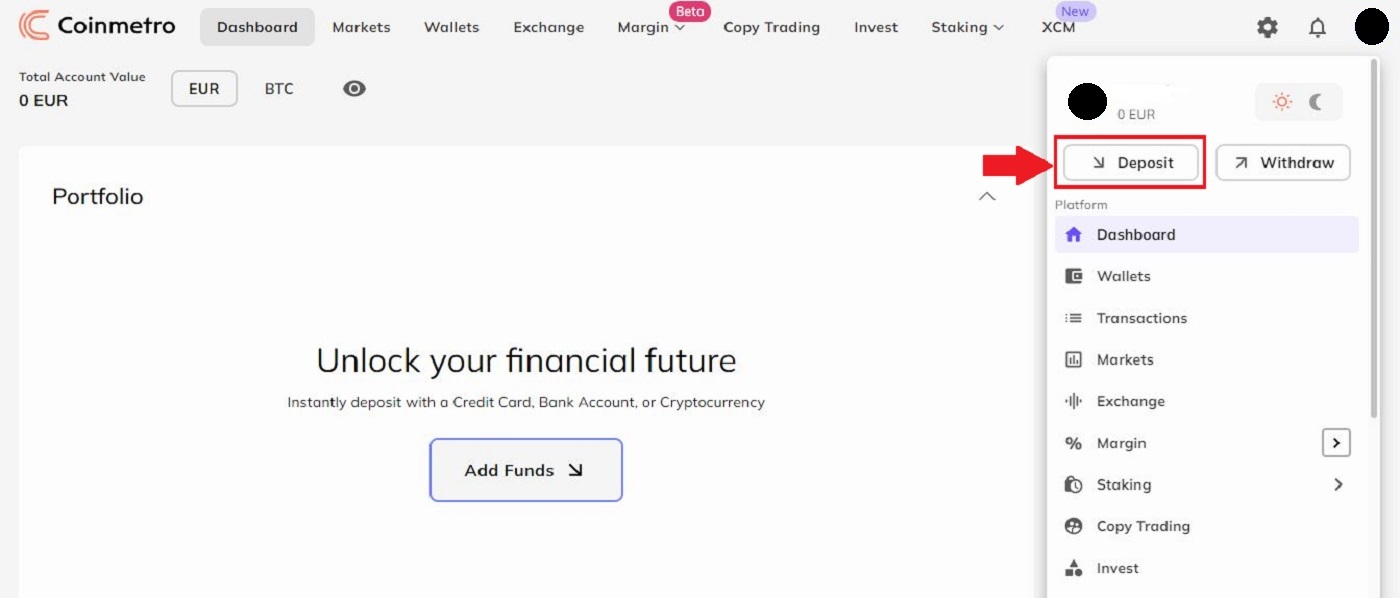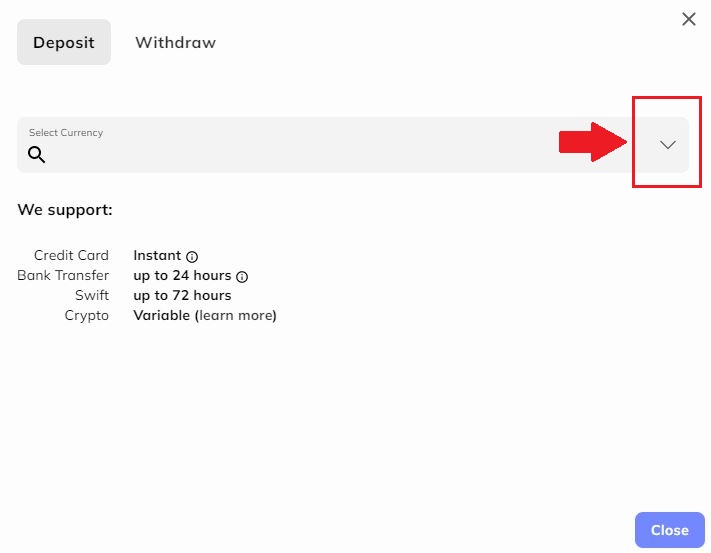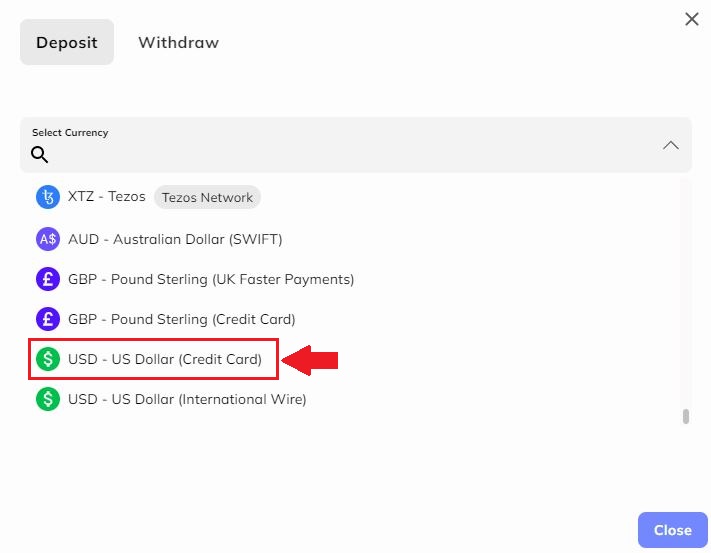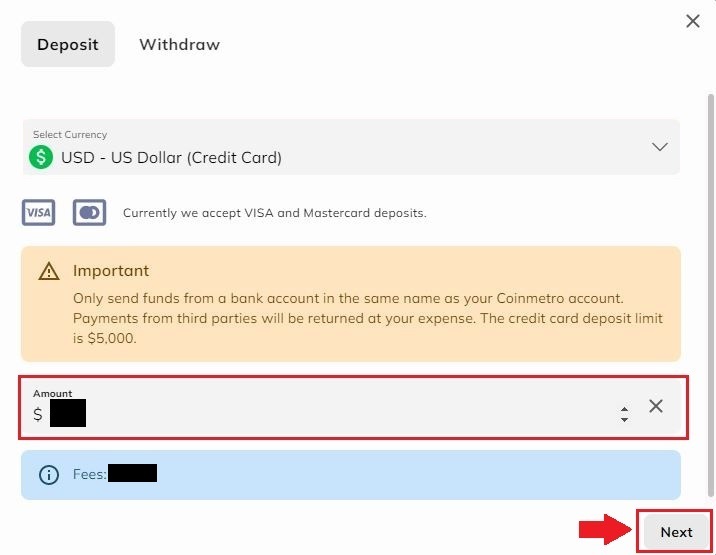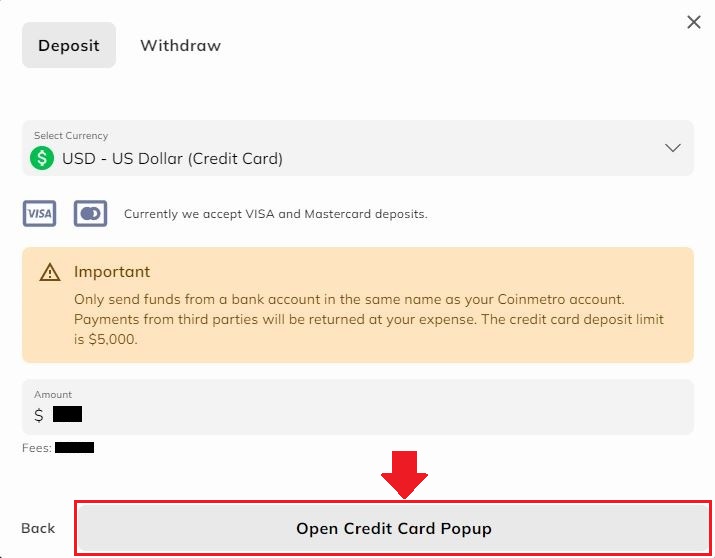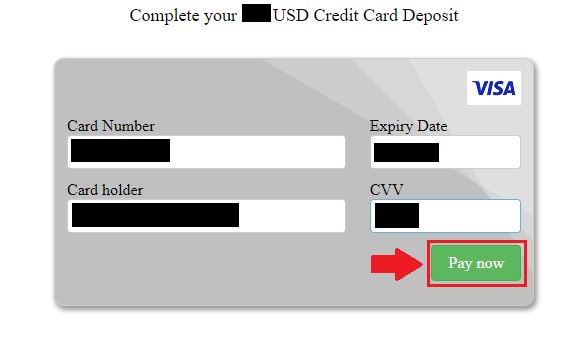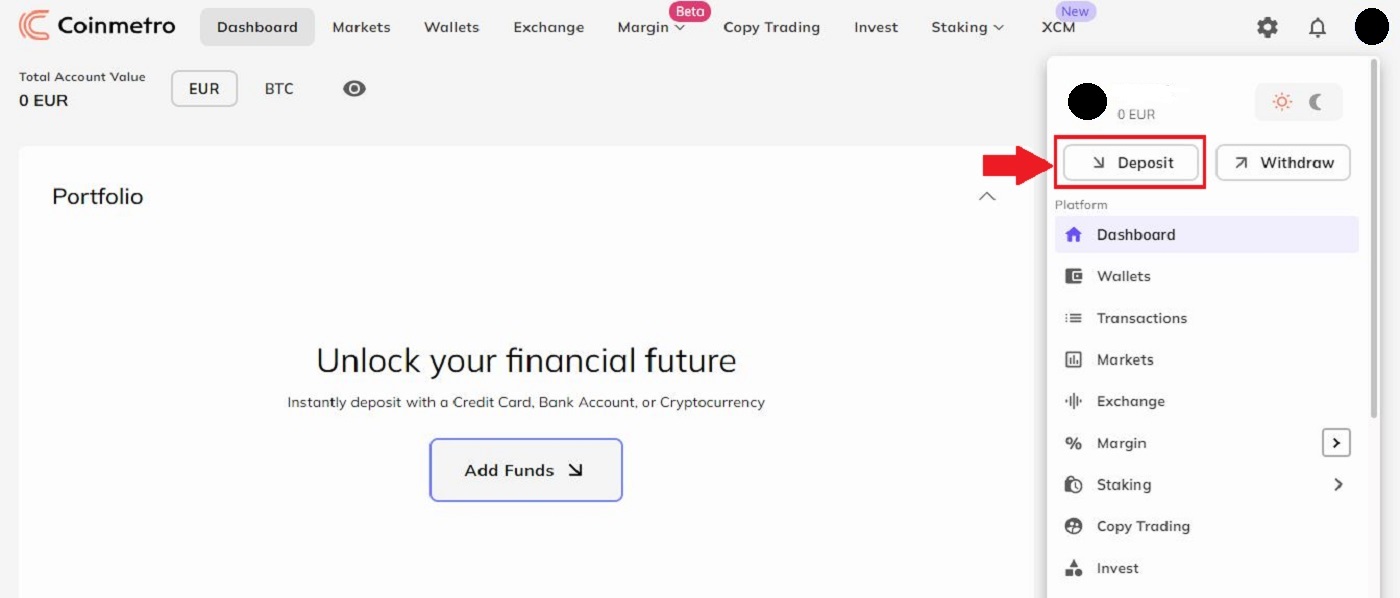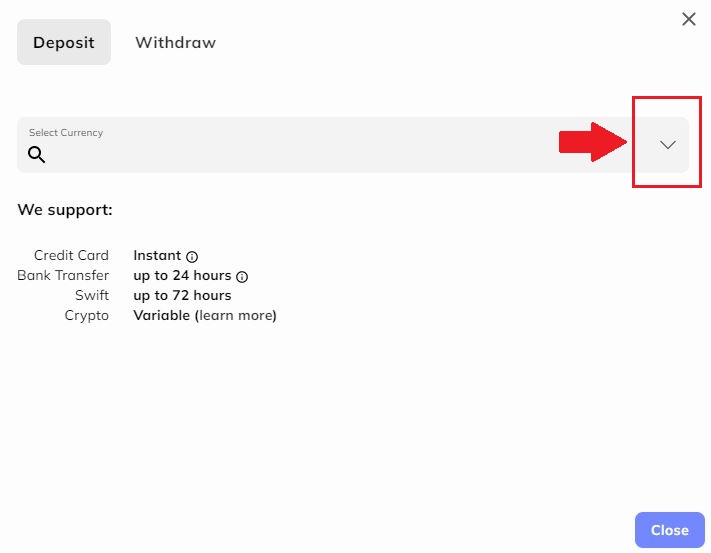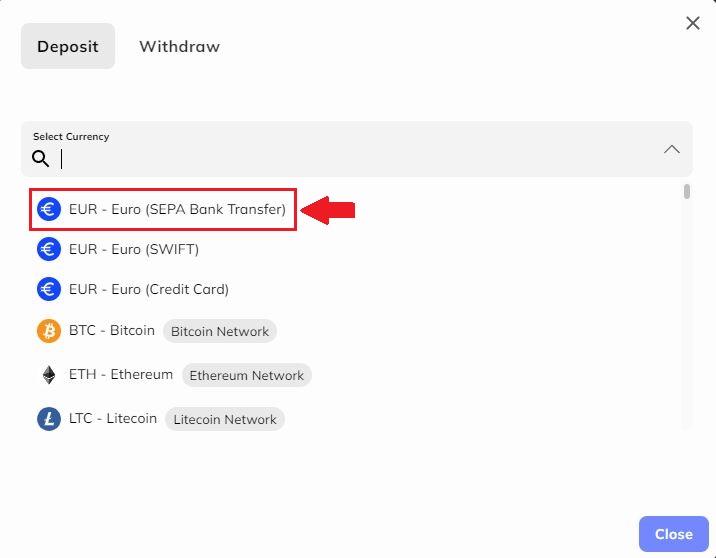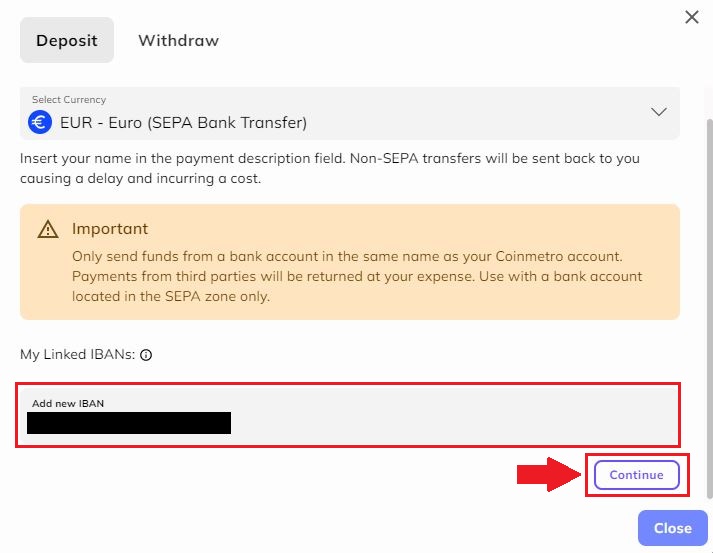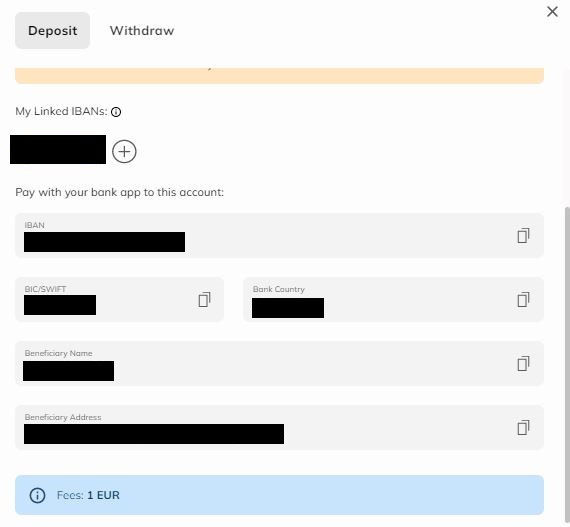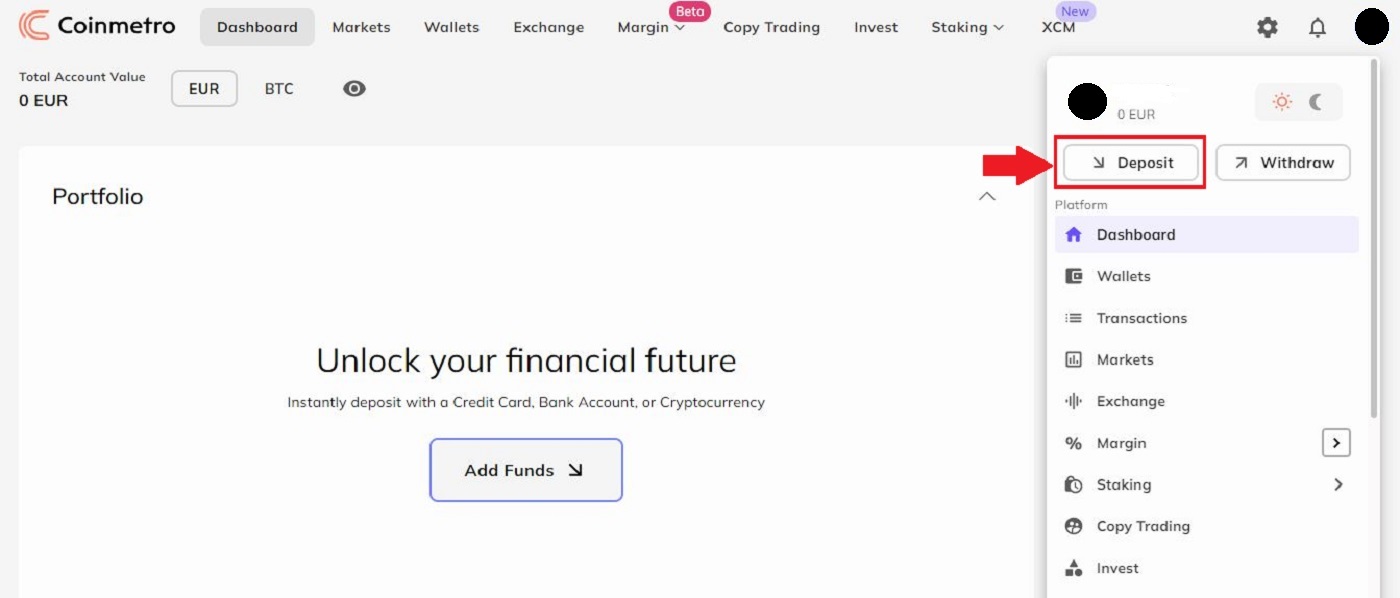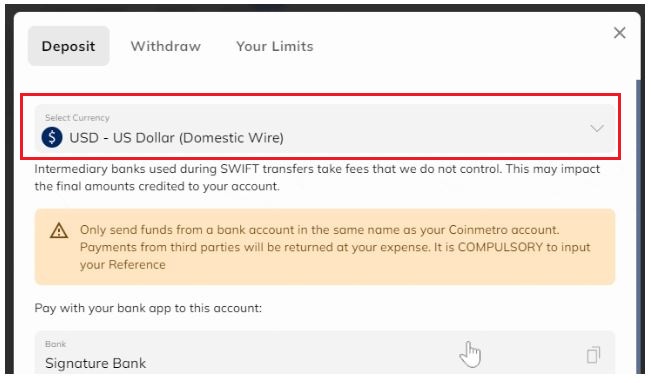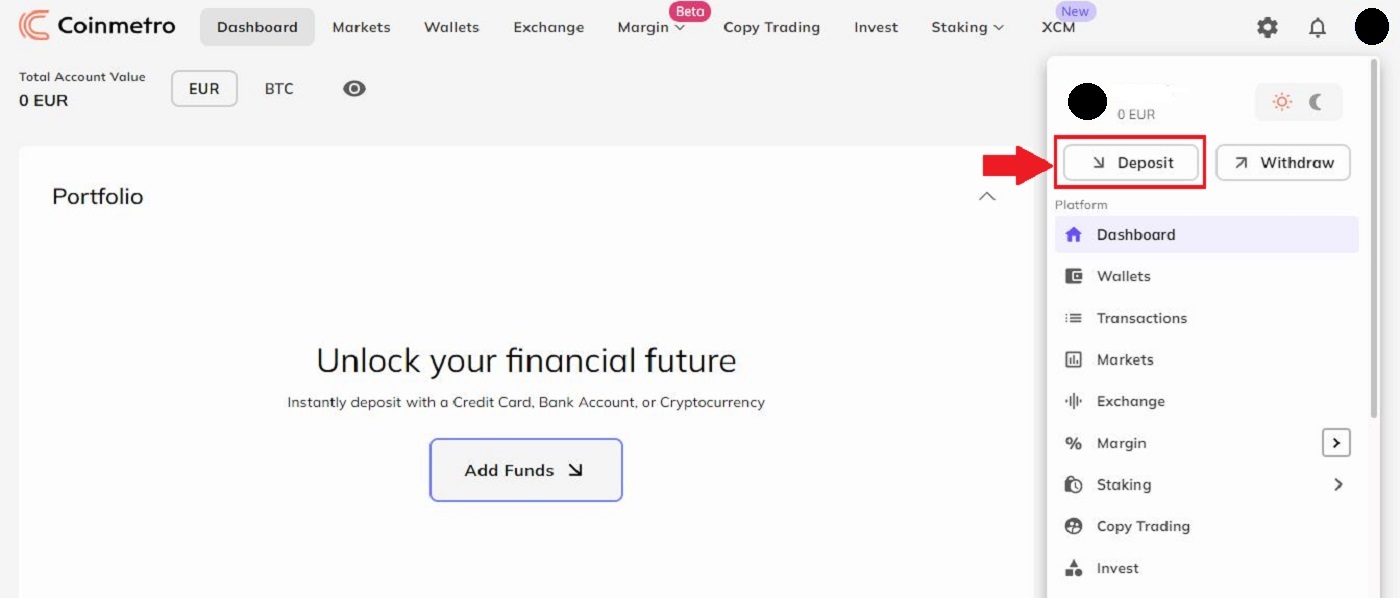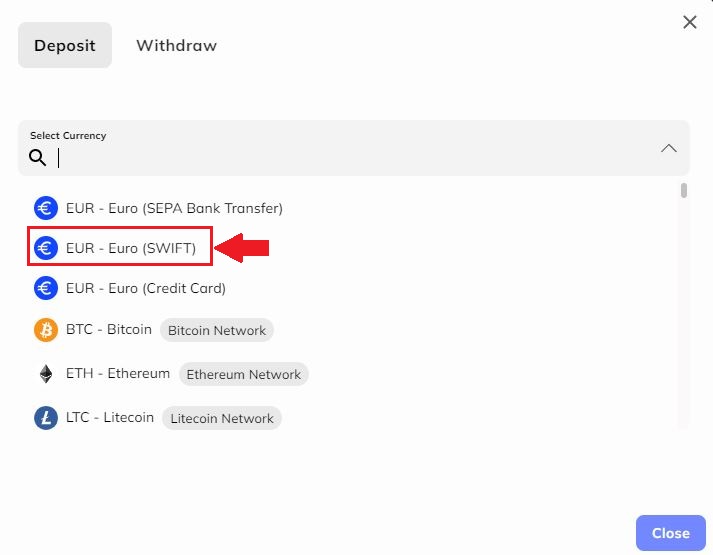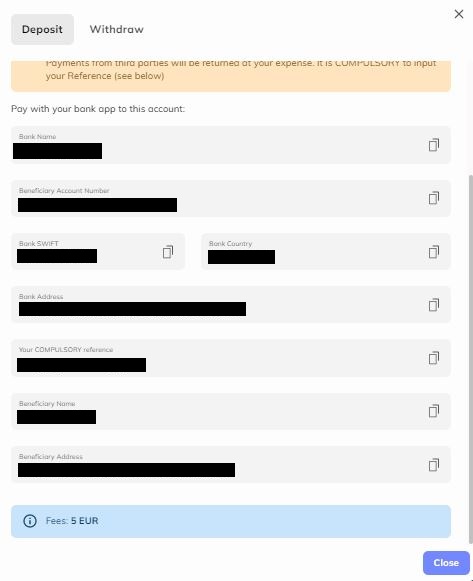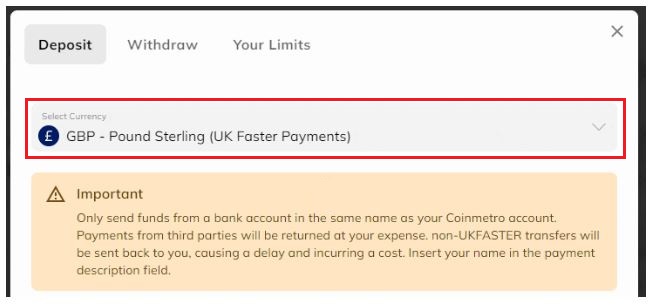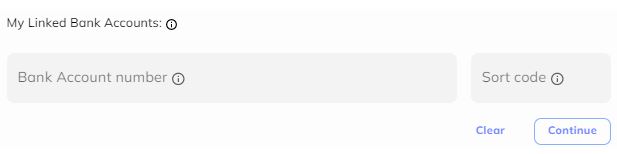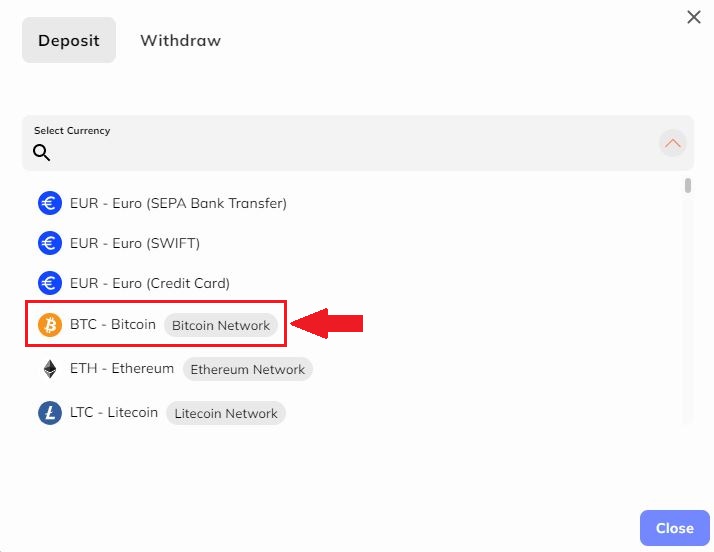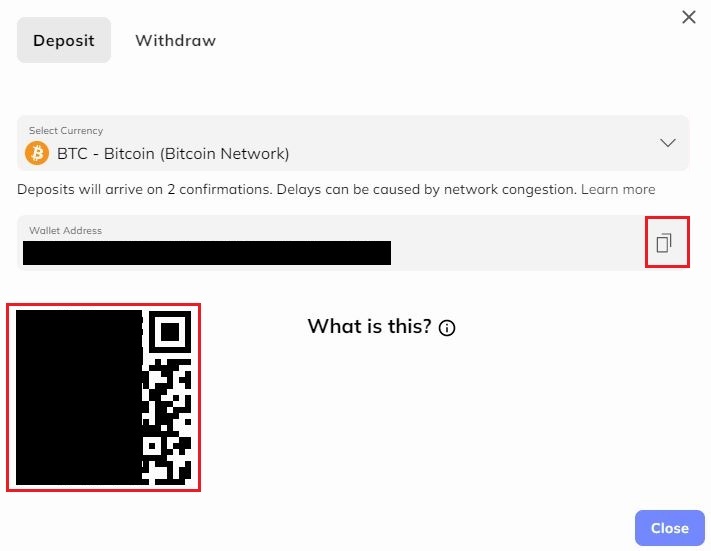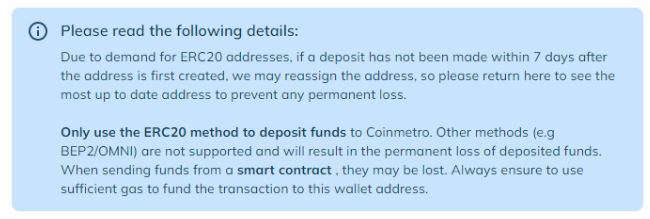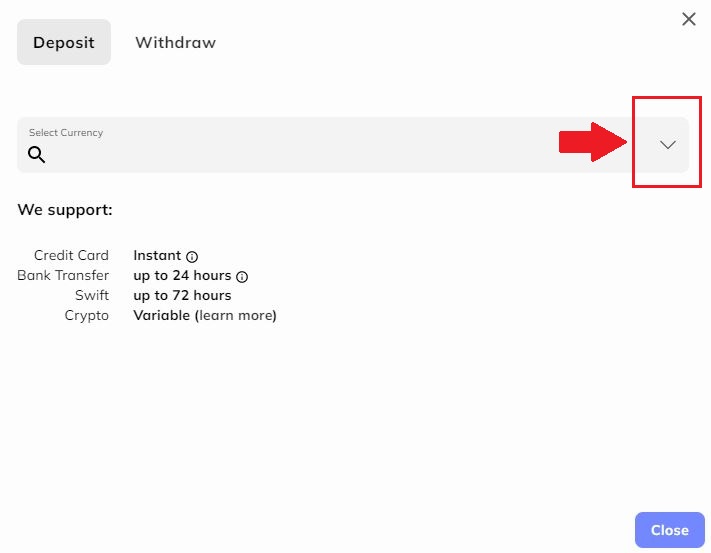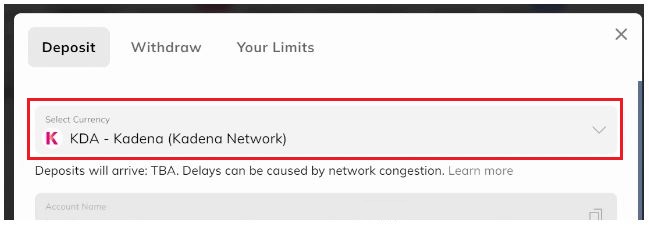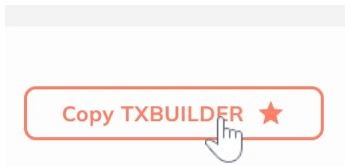How to Withdraw and make a Deposit in Coinmetro
To obtain cash, you can also sell or withdraw your cryptocurrency.
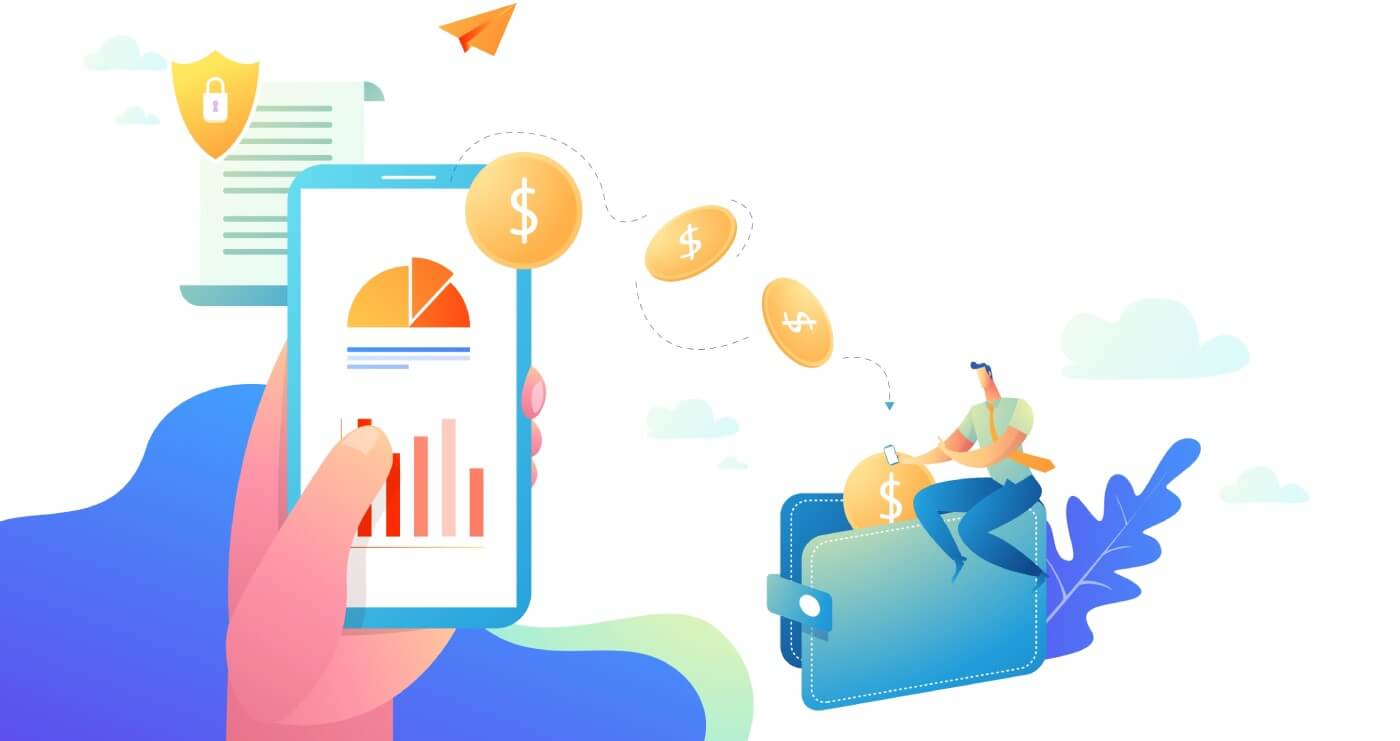
How to Withdraw from Coinmetro
How to Withdraw Fiat from Coinmetro Account?
Step 1: To begin, you must first go to your Coinmetro Dashboard and select [Withdraw].
Step 2: From the dropdown menu, click on the currency you would like to withdraw. Please be aware that this list will only include the currencies that are available in your Coinmetro account.
In the example below, we have selected to withdraw EUR via SEPA Bank Transfer.

Important Note: Funds must only come from accounts or cards that are in your name. We do not accept payments from third parties.
You will need to provide your residence address if you haven’t previously. You can submit your banking information if your residence address has already been given. Please be aware that you cannot send money to other individuals or organizations. Only your personal bank accounts are eligible for withdrawals.
Step 3: You will need to enter either your IBAN and SWIFT code (for EUR/International Transfers) or Sort Code and Account Number (for GBP Faster Payments).

If you already have a BIC/SWIFT code saved, you can select this by clicking on the downward-facing arrow and selecting the code from the dropdown list.
You now also have the option to leave a Reference Note when making a withdrawal.
Step 4: The amount you wish to withdraw must then be entered. The amount you want to receive can be manually entered in the "Amount" box. As an alternative, you can either click on "Min/Max" or just slide the toggle to the percentage you want to get.
How to Withdraw USD (US Dollars) from Coinmetro Account?
Step 1: Firstly, you will need to head over to your Coinmetro Dashboard, and then click Withdraw.
Now look up USD in the dropdown menu. You have two choices when withdrawing US dollars to your bank account:
- USD - US Dollar (AHC)
- USD - US Dollar (Domestic Wire)

Please be aware that owing to additional checks from our US banking partner, the verification for your first USD deposit may take up to 5 working days to be approved. Once this is finished, an email will be sent to you.

For Prime Trust to verify your identity, you will also need to enter your Social Security Number if you reside in the US.

Sadly, we are unable to manually validate your account if verification fails, thus you will need to choose another withdrawal method.
Step 2: Select your withdrawal method.
- For USD ACH Withdrawals
You can select the USD ACH Bank Transfer option from the dropdown menu if you are in the United States.
- For USD Domestic Wire Withdrawals
Select the USD Domestic Wire option from the dropdown menu.
Now, you will need to enter your Account Number and Wire Routing Number.
Step 3: You now also have the option to leave a Reference Note when making a withdrawal.
Step 4: Enter the withdrawal amount
The Amount you wish to withdraw must then be entered. The amount you want to receive can be manually entered in the Amount box. As an alternative, you can either click on Min/Max or just slide the toggle to the percentage you want to get.
Step 5: Confirm your details.
After carefully checking all information is correct, click Continue. This will then bring you to a summary of your transaction where again you can check the fees and the amount you will be receiving, and Confirm that this is correct.
How to Withdraw EUR (Euros) from Coinmetro Account?
Step 1: Firstly, head over to your Coinmetro Dashboard, and then click [Withdraw].
Now look for EUR in the dropdown menu. When you want to deposit euros into your bank account, you have two choices:
EUR SEPA Bank Transfer
- EUR SEPA Bank Transfer
- EUR SWIFT Transfer
Step 2: Select a withdrawal method.
- For EUR SEPA Bank Transfers:
Choose the EUR - SEPA Bank Transfer option from the dropdown menu if you are in a SEPA zone.
Add your IBAN, BIC, and SWIFT codes. By clicking the downward-pointing arrow and choosing the code from the selection list, you can select a BIC/SWIFT code that is already saved.
- For EUR SWIFT Transfers:
You can still go to your Coinmetro Dashboard, click Withdraw, and choose the EUR - Euro (SWIFT) option if you’re not in the SEPA zone.
Enter your Account Number, SWIFT Code, Bank Name, Bank Country, and Beneficiary Address.
Step 3: Leave a Reference Note (optional). Additionally, you can now provide a reference remark when you withdraw money.
Step 4: Enter the withdrawal Amount. Then, you will need to enter the amount that you would like to withdraw. You can manually type the amount you would like to receive into the Amount box. Alternatively, you can click on or slide the toggle to the percentage you would like to receive, or just click on Min/Max.
It is important to ensure that the Amount is enough to cover withdrawal fees. If the amount is not sufficient, you won’t be able to proceed.
Step 5: Confirm your details.
Click Continue after making sure all the information is accurate. Following that, you will be taken to a summary of your transaction, where you may once more review the fees and the amount you will be getting and confirm that it is accurate.
Note: It’s crucial to confirm that all of the information has been input accurately. No information can be changed after a transfer has been sent, and no transfers may be undone.
How to Withdraw GBP (Great British Pounds) from Coinmetro Account?
Step 1: To begin, you must first go to your Coinmetro Dashboard and select Withdraw.
Step 2: From the dropdown menu, search for GBP
From the selection, choose GBP - Pound Sterling (Faster Payments). You will not be able to choose this option if you do not have any GBP accessible in your Coinmetro account.
Step 3: Enter your Sort Code and Account Number
Step 4:You now also have the option to leave a Reference Note when making a withdrawal.
Step 5: Enter the withdrawal Amount
After that, you must input the amount you wish to withdraw. You can manually enter the sum you want to get in the Amount field. As an alternative, you can just click on Min/Max or click and slide the toggle to the desired percentage.
Step 6: Confirm your details
Click Continue after making sure all the information is accurate. After that, you will be taken to a summary of your transaction, where you may once more review the fees and the amount you will be getting and Confirm that it is accurate.
Your request for a withdrawal will be approved once it has been verified. The only thing left to do is wait for your money to come with you!
How to Withdraw Cryptocurrencies from a Coinmetro Account?
Coinmetro is now under the obligation to collect, verify, transmit and store certain information about the sender and the receiver of cryptocurrency withdrawals. This means that if you are withdrawing crypto to an external wallet address, you will be required to confirm:
- Whether you are sending the crypto to your own wallet
- If you’re sending to a third party, the recipient’s full name and wallet address
- Whether you are sending the crypto to a wallet or another exchange.
Step 1: To begin, you must first go to your Coinmetro Dashboard and select [Withdraw].
Step 2: Next, select the cryptocurrency you want to withdraw by clicking on it in the dropdown menu.
Step 3: The wallet address from the external wallet where you want to receive your funds must now be copied and pasted into the box. You should verify this again to make sure there are no errors.
Additionally, you have the option to add a remark and tell us a little bit about your withdrawal. "Withdrawal to my MetaMask wallet," for instance.
Step 4: The amount you wish to withdraw must then be entered. The amount you want to receive can be manually entered in the Amount box. As an alternative, you can either click on Min/Max or just slide the toggle to the percentage you want to get.
Making sure the sum is sufficient to pay network fees is crucial. You won’t be able to continue and will see the following error message if the quantity is insufficient:
By glancing at the blue information box, you can see the costs associated with this transaction as well as the sum you will get in your external wallet.
Step 5: Click Continue once you’ve double-checked that all the information is accurate. Once again, you can review the fees and the amount you will be getting and confirm that everything is accurate on the summary page that follows.
To confirm the transaction if 2 Factor Authentication (2FA) is enabled for withdrawals, you must input your 2FA code.
Step 6: Your request for a withdrawal will be approved after it has been verified. The only thing left to do is wait for your money to come with you!
Confirm Your Withdrawal Destination (For First-Time Withdrawals)
You will get a pop-up notice and an email asking you to confirm the transaction the first time a withdrawal is made to a wallet address. Please confirm your new withdrawal destination by clicking the button in the email with the subject "Please Confirm Your New Withdrawal Destination" before logging in to the platform. Per wallet address, you only need to perform this once.
Your withdrawal will proceed normally after confirmation.
Save Your Wallet Address (optional)
Once the withdrawal destination has been determined, you may name and remember each wallet address so that you won’t need to manually enter it when making further withdrawals to the same location.
On the withdrawal form, select My Wallets to access your stored wallets.
How to Withdraw AUD from Coinmetro Account?
Step 1: Firstly, you will need to head over to your Coinmetro Dashboard, and then click Withdraw.
Step 2: From the dropdown menu, search for AUD. From the selection, choose AUD - Australian Dollar (SWIFT). To choose this option, you must have some Australian dollars in your Coinmetro account.
Step 3: Enter your [Account Number],[SWIFT Code],[Bank Name],[Bank Country], and [Beneficiary Address]. By clicking on My Accounts and choosing the appropriate account from the dropdown list, you can choose an account that is already saved.
Step 4: Leave a Reference Note (optional).
Step 5: Enter the withdrawal [Amount].
After that, you must input the amount you wish to withdraw. You can manually enter the sum you want to get in the Amount field. As an alternative, you can just click on Min/Max or click and slide the toggle to the desired percentage.
Important Note: the amount is enough to cover withdrawal fees. If the amount is not sufficient, you won’t be able to proceed.
Step 6: Confirm your details.
Click Continue once you have double-checked that all the information is accurate. Once again, you can review the fees and the amount you will be getting and confirm that everything is accurate on the summary page that follows.
Note: It’s important to ensure you double-check that all information has been entered correctly. Once a transfer is sent, it is not possible to edit any information and transactions are not able to be reversed.
Frequently Asked Questions (FAQ) about Withdraw
What happens if I have sent cryptocurrency tokens to the wrong network?
When it comes to depositing and withdrawing cryptocurrencies, it is vital to ensure this is sent to the correct network. For example, all ERC-20 tokens must be sent on the Ethereum network, it is important that you please ensure you carefully read the pop-up message (pictured below) before making a deposit using the ERC-20 method.
Please note that we do not support deposits via the Binance Smart Chain or OMNI - depositing tokens on either of these will result in the permanent loss of your funds, and we may not be able to recover your funds once they are lost.
Where can I find my XRP destination tag?
A common issue on why XRP withdrawals fail is due to an incorrect tag being entered. Here is how you can ensure that your XRP transaction is successful by entering the correct destination tag.
Cryptocurrency Exchanges
If you are withdrawing XRP to another cryptocurrency exchange, please ensure that you are using the correct tag provided by the external exchange.
If the tag is entered incorrectly, this may, unfortunately, result in the loss of your funds.
Personal Wallets
If you are withdrawing your XRP to a personal wallet, you can input any tag; however, please note that there cannot be any leading zeroes; for example, 123 would be a valid tag, but 0123 would not.
How long does it take?
The processing of withdrawals can take up to 24 hours at the maximum, although most of the time they are granted and sent out right away. In the industry, Coinmetro offers some of the fastest withdrawal times!
What are the fees?
Cryptocurrency withdrawal fees are 0.15% + Network Fees; however, KDA withdrawals are free!
How to make a Deposit in Coinmetro
Deposit Fiat via Credit Card Into Coinmetro
Step 1: Go to the Coinmetro homepage, click on the profile icon in the upper right corner and choose the [Deposit] button.
Step 2: Click the down arrow to select the currency you want to deposit.
Step 3: For example: If you would like to use a credit card to deposit, please be aware that is 4.99% fee will be included in your amount.
Step 4: Please choose how much you would like to deposit and place it in the Amount section. Click "Next" to continue.
Important note: Only send funds from a bank account in the same name as your Coinmetro account. Payments from third parties will be returned at your expense. The credit card deposit limit is $5000.
We currently only accept Visa and Mastercard.
Step 5: Please click on the Open Credit Card Popup tab to continue.
Step 6: Please fill in the information on your card into this window, such as Card Number, Card Holder Name, Expiry Date, and the CVV on the back of the card. Click "Pay Now" to submit and continue. If you would like to cancel, please click on the cancel tab in the bottom right corner of the page.
Deposit Fiat via Bank Transfer Into Coinmetro
To deposit your Euro (SEPA bank Transfer) into Coinmetro, follow these steps.
Step 1: Go to the Coinmetro homepage, click on the profile icon in the upper right corner and choose the [Deposit] button.
Step 2: Click the down arrow to select the currency you want to deposit.
Step 3: Choose EUR - Euro (SEPA Bank Transfer) by clicking on the button as shown.
Step 4: Please fill in your IBANs name into the bar that’s shown on the figure, then click on the "Continue" button.
Important: Only send funds from a bank account in the same name as your Coinmetro account. Payment from third parties will be returned at your expense. Use with a bank account located in the SEPA zone only.
Step 5: Continue to Link Your IBANs information by filling in your Linked IBANs and clicking on the (+) Sign. Paying your bank app to this account by copying the address and clicking the rectangle on the right of each line, then paste it to your bank account.
Please be aware the transaction fee for the SEPA bank transfer would be 1 EUR.
Deposit USD via Bank Transfer into Coinmetro
Step 1: Visit the Coinmetro homepage, click on the profile icon in the upper right corner and choose the [Deposit] button.
Then look for USD in the dropdown menu. To add USD to your Coinmetro account, you have a few different alternatives to choose from:
- USD - US Dollar (ACH)
- USD - US Dollar (Domestic Wire),
- USD - US Dollar (International Wire).
You must carefully read the Prime Trust Account Terms the first time you attempt to deposit US dollars and certify that you have done so. Before making your deposit, you should carefully read them.
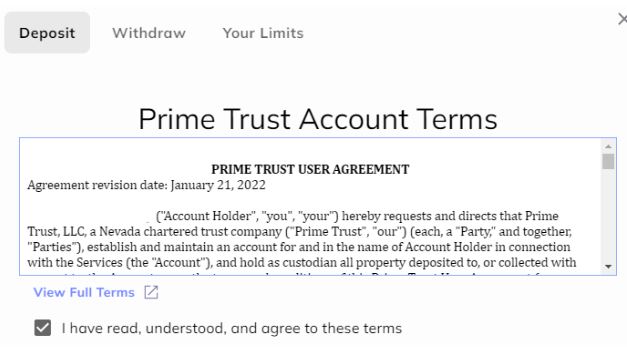
Please be aware that owing to extra checks from our US banking partner, the verification for your first USD deposit may take up to 5 working days to be authorized. Once this is finished, an email will be sent to you.

For Prime Trust to verify your residency, you will also need to submit your Social Security Number.

In the unfortunate event that verification fails, we are unable to manually validate your account, thus you will need to choose another deposit method.
Step 2: Select your withdrawal method.
- For USD ACH Bank Transfer
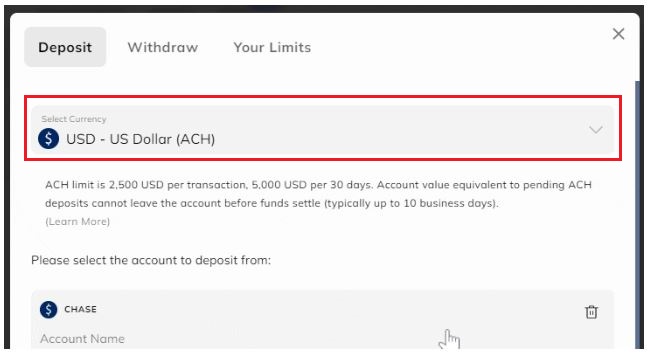
- For USD Domestic Wire
The USD - US Dollar (Domestic Wire) option is available in the dropdown menu.
Step 2: You will see a Compulsory Reference in addition to Coinmetros bank information on the USD Domestic Wire Deposit form.
Then, using your full name and the mandatory reference you supplied in the reference/description section while initiating the transfer, you must pay us the money from your bank account. Your reference must be entered for our banking partner and the finance staff to quickly transfer the monies to your account.
Use the bank information supplied for Coinmetro as shown on the USD Domestic Wire deposit form, and verify each time you transfer money. Details may occasionally change as we add additional banking partners.
Deposit Euro via SWIFT into Coinmetro
To deposit your Euro (SWIFT) into Coinmetro, follow these steps.
Step 1: Go to the Coinmetro homepage, click on the profile icon in the upper right corner and choose the [Deposit] button.
Step 2: Click the down arrow to select the currency you want to deposit.
Step 3: Choose EUR - Euro (SWIFT) by clicking on the button as shown.
Step 4: Continue to link your SWIFs by copying the "Bank Name", "Beneficiary Account Number", "Bank SWIFT", "Bank Country", "Bank Address", "Your COMPULSORY Reference", "Beneficiary Name", and "Beneficiary Address" icons by the right of each line, and paste them to your current bank account.
Please be aware the transaction fee for the SWIFT deposit would be 5 EUR.
Important: Only send funds from a bank account in the same name as your Coinmetro account. Payment from third parties will be returned at your expense. It is COMPULSORY to put your reference.
Deposit GBP (Great British Pounds) via Bank Transfer
Step 1: Visit the Coinmetro homepage, click on the profile icon in the upper right corner and choose the [Deposit] button.
Step 2: Next, pick "GBP - Pound Sterling (UK Faster Payments)" from the drop-down selection.
Step 3: Add your sort code and the account number you will be transferring your money from so that our finance staff can quickly link your deposit to your account.
Following the entry of your bank information, click Continue to view Coinmetros banking information. You must transfer money from your online banking or banking app to these addresses, making sure to provide your name in the reference/description area.
Deposit Crypto Into Coinmetro
Step 1: Visit the Coinmetro homepage, click on the profile icon in the upper right corner and choose the [Deposit] button.
Step 2: Please choose the crypto you would like to deposit. Roll down on the vertical bar to find your best option.
For example, if you choose BTC – Bitcoin, this window will pop up.
Step 3: You can deposit from another broker to Coinmetro by copying this [Wallet Address] by clicking on the two rectangles icon on the right side of the line, then paste it into the withdrawal address field on the external platform or wallet. Or you can scan the [QR code] for this address. To learn more please click on “What is this?”
Ethereum and ERC-20 Tokens
Important: Please make sure to thoroughly read the pop-up notification (shown below) before making a deposit utilizing the ERC-20 method if you are depositing Ethereum or an ERC-20 token.
To deposit Ethereum and ERC-20 tokens, Coinmetro uses smart contracts, therefore this results in a somewhat higher gas cost than usual. Setting the transaction gas limit to 35,000 (55,000 for QNT/ETH/XCM) will guarantee the success of your transaction. It doesn’t cost much more. The transaction will be automatically refused by the Ethereum network if your gas limit is too low. An asset loss resulting from a too-low gas restriction is not a concern.
Deposit KDA into Coinmetro
Step 1: Visit the Coinmetro homepage, click on the profile icon in the upper right corner and choose the [Deposit] button.
All new users will now have a K: address on their Coinmetro account as a result of the announcement that we support K: addresses. The KDA account address without the ’k’: is still valid for previous users.
Step 2: Choosing "KDA - Kadena (Kadena Network)"
Step 3: You must copy your KDA account number (address) or the TXBUILDER details if you are making a deposit from a Chainweaver wallet into the withdrawal form on the external wallet.
Enter your account number in the withdrawal form for the external wallet and then confirm the transaction
TXBUILDER
The Chainweaver wallet program is where the TXBuilder is primarily intended to be utilized
You will see that you have the choice to copy your account number (KDA deposit address) or TXBUILDER (for Chainweaver wallets) on the Coinmetro deposit form:
You must update your key on each chain if you presently have accounts on several chains and want to use the k: protocol. You may replace your current key fully or just add k: in front of it.
Important note: To make a KDA deposit, you must include the account name. The deposit is assigned to your Coinmetro account according to the account name. The Chainweaver wallet software is the main application for which the TXBuilder is intended. The deposit will not be promptly credited and there will be a delay if you transfer money simply to the key from the TXBuilder. This is because your Coinmetro account is not the only one using the key.
Frequently Asked Questions (FAQ)
Where is my EUR Deposit?
If you have deposited EUR and this has not arrived yet or is pending in your Coinmetro account, it is important to ensure the following:
For All EUR Deposits
- Please check your emails. As Coinmetro is a licensed and regulated exchange, sometimes our team will reach out to you for additional verification checks before processing your deposit.
- Please ensure you have sufficient funds available in your bank account. If you have insufficient funds, your deposit will have been rejected.
- Please ensure that all banking information was entered correctly on the deposit form and the correct details were provided to your bank. If any details were entered incorrectly, please contact support.
- Please ensure that the transaction was successful with your bank. Your funds may not have arrived because your bank may have rejected the transaction without your knowledge.
- Please ensure the name on your Coinmetro account matches the name on your bank account. Coinmetro does not allow deposits from third parties and this will be returned to you at your expense.
- Ensure that your account is fully verified. You can check the status of your verification by clicking the button below.
For EUR SEPA Deposits
- Unless depositing via Instant SEPA, we kindly ask that you allow two full business days for your deposit to arrive before contacting support. Banking cut-off times, weekends, and holidays can affect how long it takes for funds to reach us from your bank.
- Ensure that your IBAN has been added to the EUR SEPA deposit form. This will allow our finance team to assign your deposit without delays. If you have forgotten to add your IBAN, please do this now and let our Support team know as soon as you have done so.
For Credit/Debit Card Deposits
- If you have deposited via credit card, please ensure that:
- the name on your card matches the name on your Coinmetro account
- the card is valid for e-commerce, cryptocurrency, or foreign transactions
- the card is enrolled for 3D Secure transactions
- you have sufficient funds and have not exceeded any limits
- you have entered the correct 3D Secure password
- you have entered the correct CVC code or expiry date
- the card is not expired
- the card is not a prepaid card
- a repeated amount of small transactions have not been sent
- the deposit amount is no more than 5,000 EUR.
What are the Deposit limits for Fiat?
GBP Faster Payments, USD Local Wire, International Wire, SWIFT, and SEPA deposits
There are no daily deposit limits; however, there is a €500,000 or equivalent limit per month for Level 1 Verification. For users verified to Level 2, this limit does not apply.
Credit Card transfers
Our required minimum deposit amount is €10 or equivalent, and the maximum deposit limit is €5,000 per transaction.
USD Local ACH deposits
The current limit is $2500 per transaction and $5000 per month.
What verification do I need to Deposit USD?
Should you reside in the United States, and you are looking to make a deposit in USD with either the ACH deposit method or Wire transfer (domestic wire), please note that the first time you go to deposit or withdraw US dollars from your Coinmetro account, there is a little further verification that is required from our banking partner.
Firstly, ensure that you have completed your Coinmetro Profile Verification. A verified account is required to deposit both fiat and crypto into your Coinmetro account. For fiat deposits, you will also need to save your address in the system.














.PNG)




















.PNG)