How to Withdraw on Coinmetro
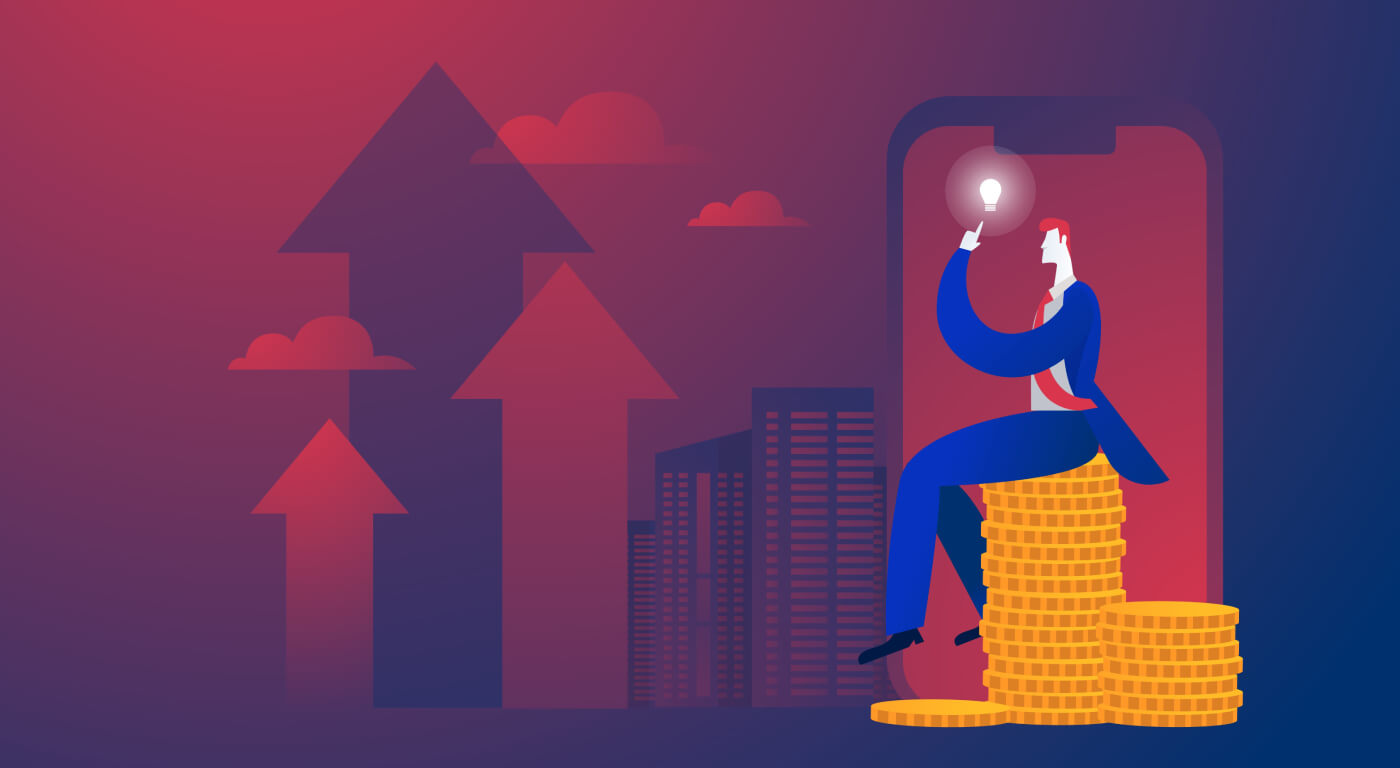
How to Withdraw Fiat from Coinmetro Account?
Step 1: To begin, you must first go to your Coinmetro Dashboard and select [Withdraw].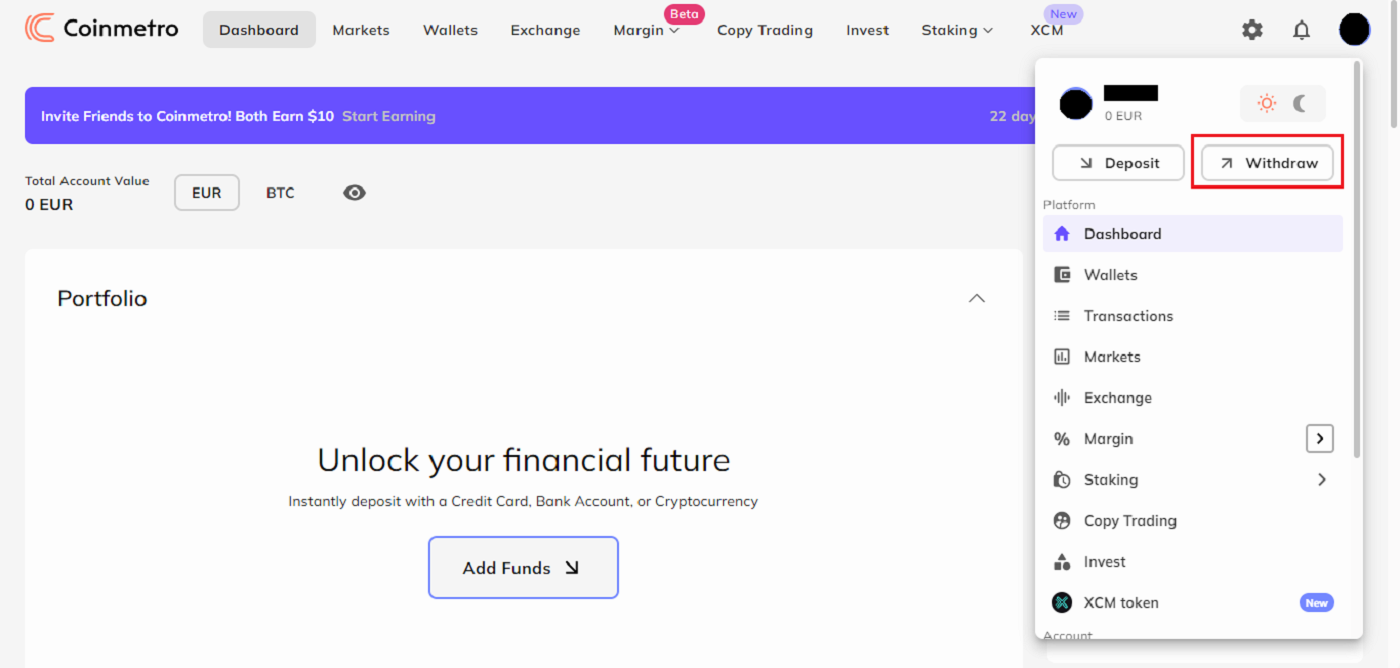
Step 2: From the dropdown menu, click on the currency you would like to withdraw. Please be aware that this list will only include the currencies that are available in your Coinmetro account.
In the example below, we have selected to withdraw EUR via SEPA Bank Transfer.
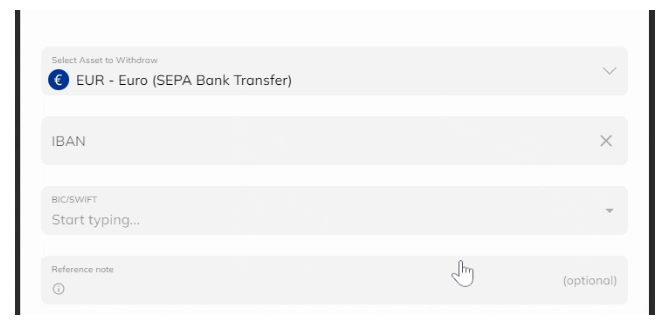
Important Note: Funds must only come from accounts or cards that are in your name. We do not accept payments from third parties.
You will need to provide your residence address if you havent previously. You can submit your banking information if your residence address has already been given. Please be aware that you cannot send money to other individuals or organizations. Only your personal bank accounts are eligible for withdrawals.
Step 3: You will need to enter either your IBAN and SWIFT code (for EUR/International Transfers) or Sort Code and Account Number (for GBP Faster Payments).
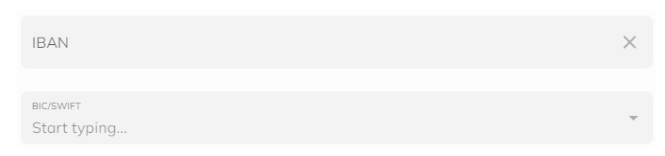
If you already have a BIC/SWIFT code saved, you can select this by clicking on the downward-facing arrow and selecting the code from the dropdown list.
You now also have the option to leave a Reference Note when making a withdrawal.

Step 4: The amount you wish to withdraw must then be entered. The amount you want to receive can be manually entered in the "Amount" box. As an alternative, you can either click on "Min/Max" or just slide the toggle to the percentage you want to get.
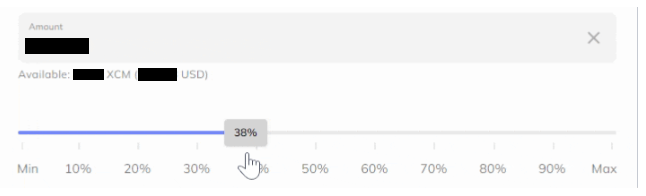
How to Withdraw AUD from Coinmetro Account?
Step 1: Firstly, you will need to head over to your Coinmetro Dashboard, and then click Withdraw.
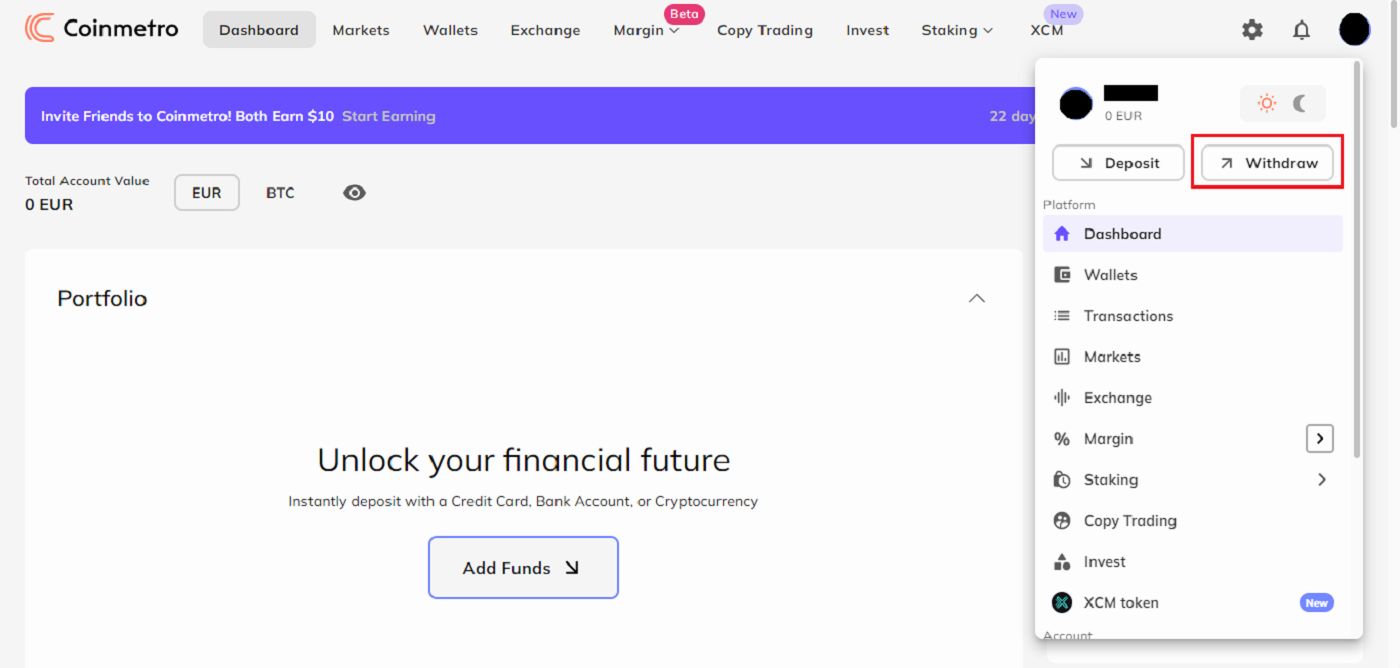
Step 2: From the dropdown menu, search for AUD. From the selection, choose AUD - Australian Dollar (SWIFT). To choose this option, you must have some Australian dollars in your Coinmetro account.
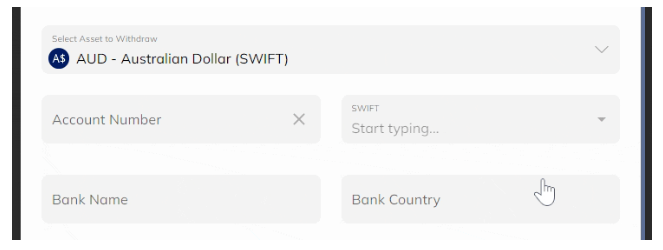
Step 3: Enter your [Account Number],[SWIFT Code],[Bank Name],[Bank Country], and [Beneficiary Address]. By clicking on My Accounts and choosing the appropriate account from the dropdown list, you can choose an account that is already saved.
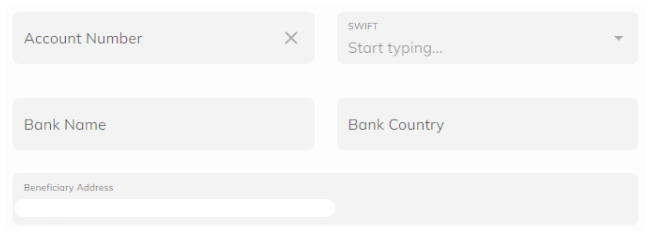
Step 4: Leave a Reference Note (optional).

Step 5: Enter the withdrawal [Amount].
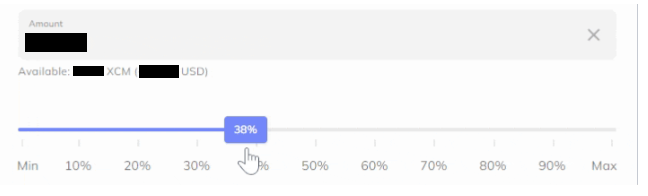
After that, you must input the amount you wish to withdraw. You can manually enter the sum you want to get in the Amount field. As an alternative, you can just click on Min/Max or click and slide the toggle to the desired percentage.
Important Note: the amount is enough to cover withdrawal fees. If the amount is not sufficient, you wont be able to proceed.
Step 6: Confirm your details.

Click Continue once you have double-checked that all the information is accurate. Once again, you can review the fees and the amount you will be getting and confirm that everything is accurate on the summary page that follows.
Note: Its important to ensure you double-check that all information has been entered correctly. Once a transfer is sent, it is not possible to edit any information and transactions are not able to be reversed.
How to Withdraw EUR (Euros) from Coinmetro Account?
Step 1: Firstly, head over to your Coinmetro Dashboard, and then click [Withdraw].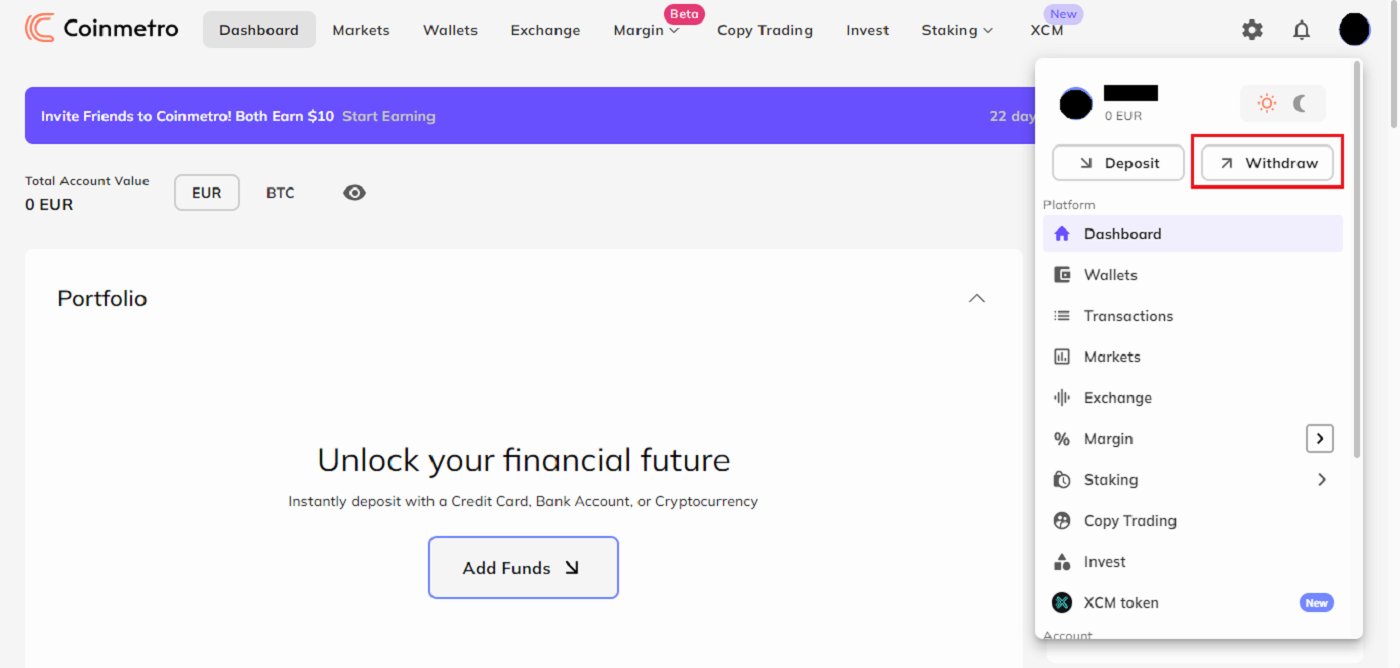
Now look for EUR in the dropdown menu. When you want to deposit euros into your bank account, you have two choices:
EUR SEPA Bank Transfer
- EUR SEPA Bank Transfer
- EUR SWIFT Transfer
Step 2: Select a withdrawal method.
- For EUR SEPA Bank Transfers:
Choose the EUR - SEPA Bank Transfer option from the dropdown menu if you are in a SEPA zone.
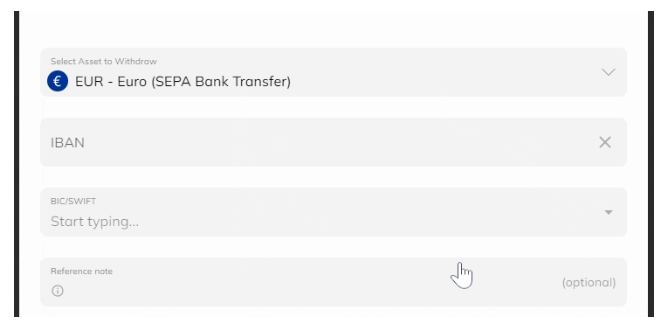
Add your IBAN, BIC, and SWIFT codes. By clicking the downward-pointing arrow and choosing the code from the selection list, you can select a BIC/SWIFT code that is already saved.
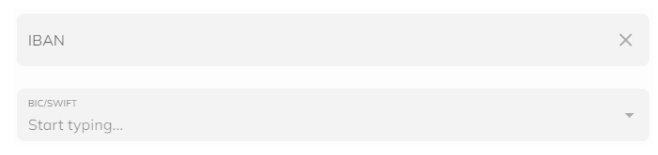
- For EUR SWIFT Transfers:
You can still go to your Coinmetro Dashboard, click Withdraw, and choose the EUR - Euro (SWIFT) option if youre not in the SEPA zone.
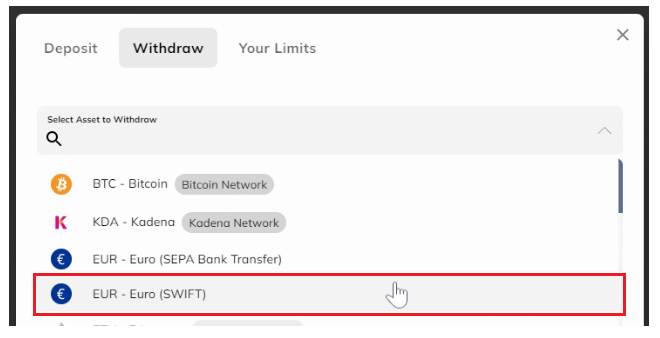
Enter your Account Number, SWIFT Code, Bank Name, Bank Country, and Beneficiary Address.
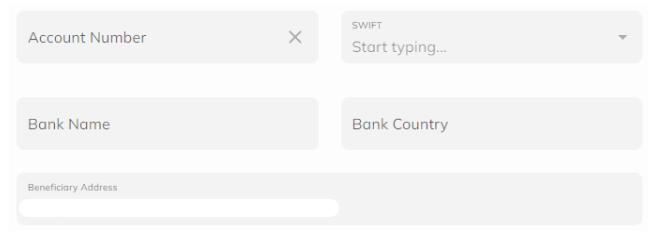
Step 3: Leave a Reference Note (optional). Additionally, you can now provide a reference remark when you withdraw money.

Step 4: Enter the withdrawal Amount. Then, you will need to enter the amount that you would like to withdraw. You can manually type the amount you would like to receive into the Amount box. Alternatively, you can click on or slide the toggle to the percentage you would like to receive, or just click on Min/Max.
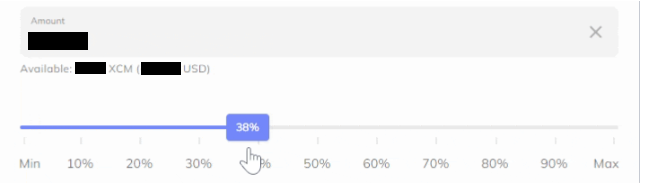
It is important to ensure that the Amount is enough to cover withdrawal fees. If the amount is not sufficient, you wont be able to proceed.
Step 5: Confirm your details.
Click Continue after making sure all the information is accurate. Following that, you will be taken to a summary of your transaction, where you may once more review the fees and the amount you will be getting and confirm that it is accurate.

Note: Its crucial to confirm that all of the information has been input accurately. No information can be changed after a transfer has been sent, and no transfers may be undone.
How to Withdraw USD (US Dollars) from Coinmetro Account?
Step 1: Firstly, you will need to head over to your Coinmetro Dashboard, and then click Withdraw.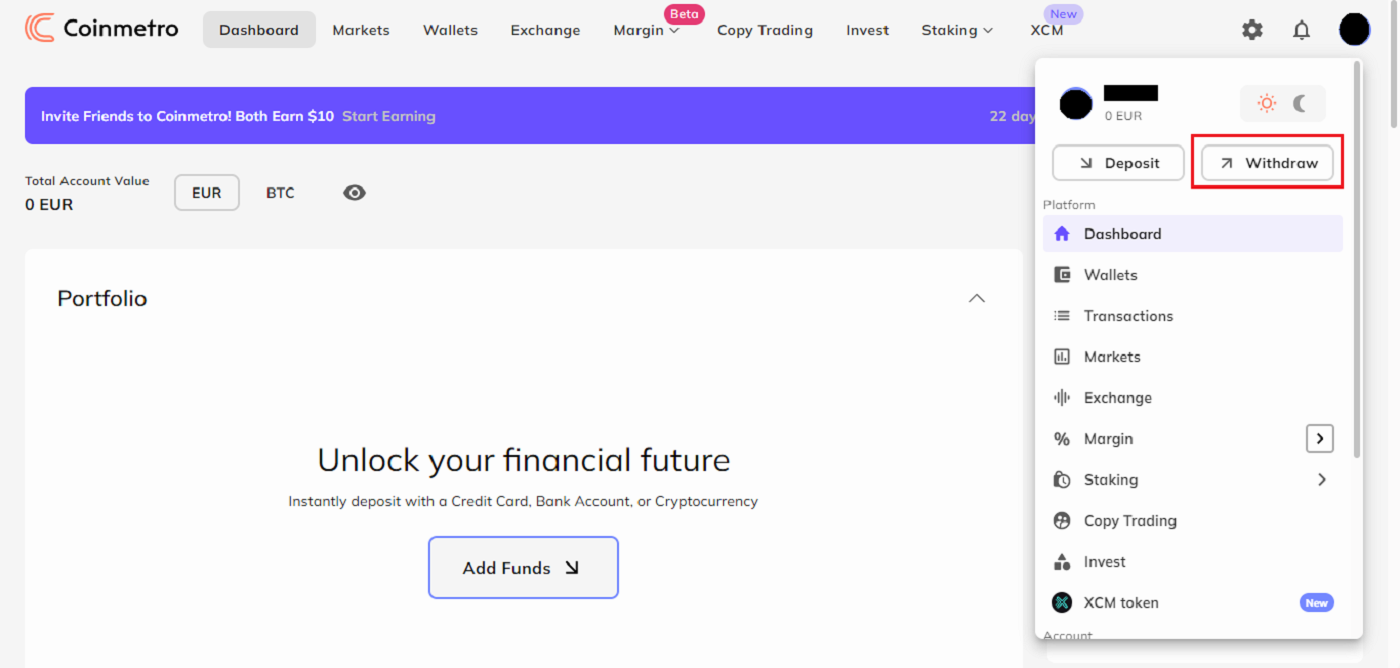
Now look up USD in the dropdown menu. You have two choices when withdrawing US dollars to your bank account:
- USD - US Dollar (AHC)
- USD - US Dollar (Domestic Wire)
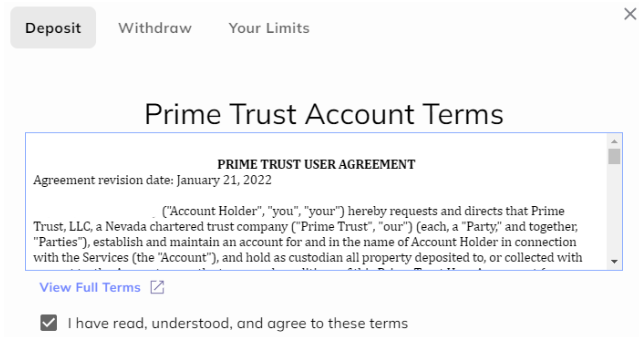
Please be aware that owing to additional checks from our US banking partner, the verification for your first USD deposit may take up to 5 working days to be approved. Once this is finished, an email will be sent to you.

For Prime Trust to verify your identity, you will also need to enter your Social Security Number if you reside in the US.

Sadly, we are unable to manually validate your account if verification fails, thus you will need to choose an other withdrawal method.
Step 2: Select your withdrawal method.
- For USD ACH Withdrawals
You can select the USD ACH Bank Transfer option from the dropdown menu if you are in the United States.
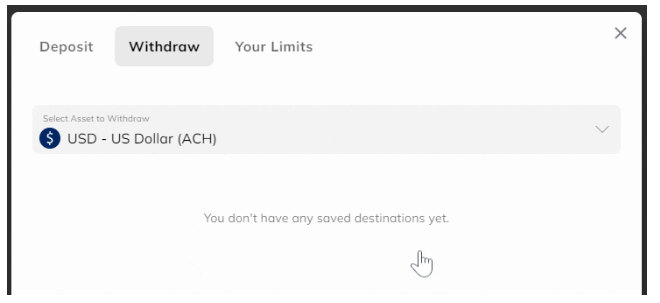
- For USD Domestic Wire Withdrawals
Select the USD Domestic Wire option from the dropdown menu.
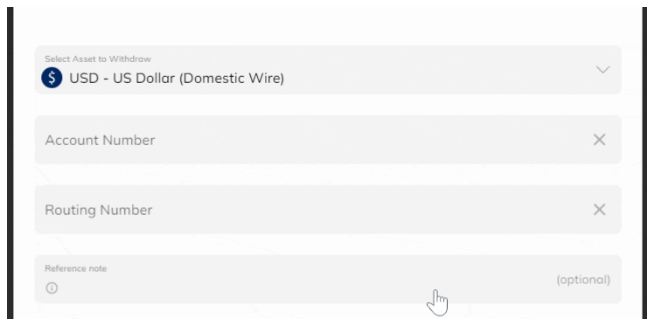
Now, you will need to enter your Account Number and Wire Routing Number.
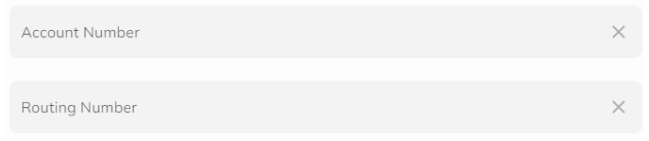
Step 3: You now also have the option to leave a Reference Note when making a withdrawal.

Step 4: Enter the withdrawal amount
The Amount you wish to withdraw must then be entered. The amount you want to receive can be manually entered in the Amount box. As an alternative, you can either click on Min/Max or just slide the toggle to the percentage you want to get.
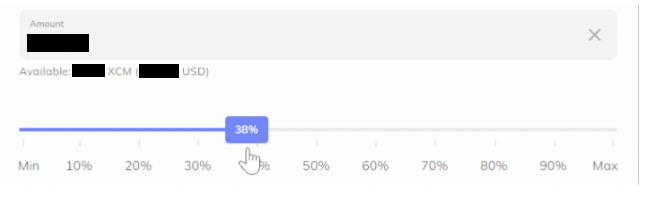
Step 5: Confirm your details.
After carefully checking all information is correct, click Continue. This will then bring you to a summary of your transaction where again you can check the fees and the amount you will be receiving, and Confirm that this is correct.

How to Withdraw GBP (Great British Pounds) from Coinmetro Account?
Step 1: To begin, you must first go to your Coinmetro Dashboard and select Withdraw.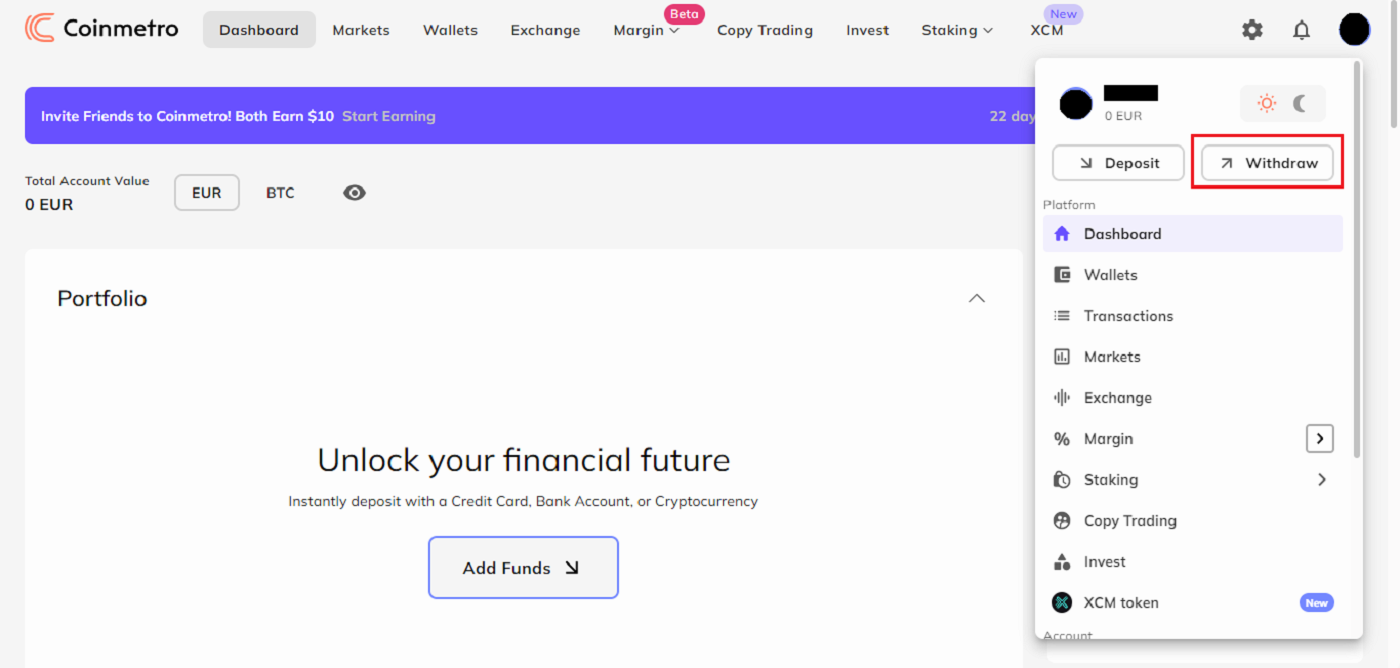
Step 2: From the dropdown menu, search for GBP
From the selection, choose GBP - Pound Sterling (Faster Payments). You will not be able to choose this option if you do not have any GBP accessible in your Coinmetro account.
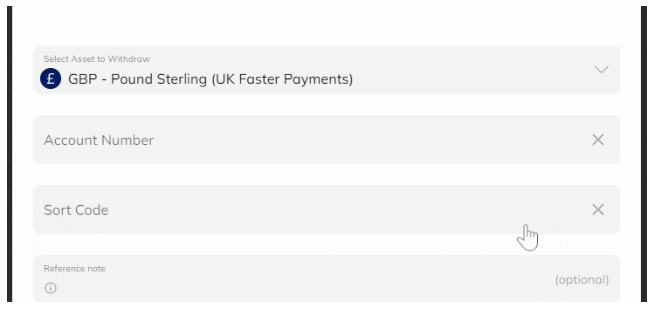
Step 3: Enter your Sort Code and Account Number
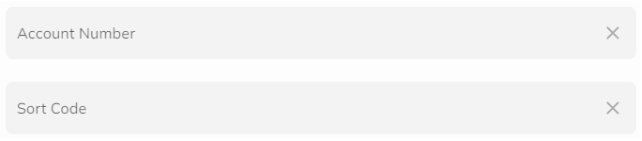
Step 4:You now also have the option to leave a Reference Note when making a withdrawal.

Step 5: Enter the withdrawal Amount
After that, you must input the amount you wish to withdraw. You can manually enter the sum you want to get in the Amount field. As an alternative, you can just click on Min/Max or click and slide the toggle to the desired percentage.
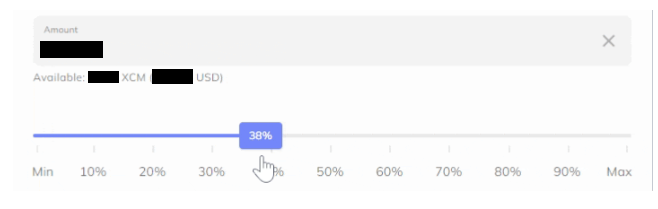
Step 6: Confirm your details
Click Continue after making sure all the information is accurate. After that, you will be taken to a summary of your transaction, where you may once more review the fees and the amount you will be getting and Confirm that it is accurate.

Your request for a withdrawal will be approved once it has been verified. The only thing left to do is wait for your money to come with you!
How to Withdraw Cryptocurrencies from a Coinmetro Account?
Coinmetro is now under the obligation to collect, verify, transmit and store certain information about the sender and the receiver of cryptocurrency withdrawals. This means that if you are withdrawing crypto to an external wallet address, you will be required to confirm:
- Whether you are sending the crypto to your own wallet
- If youre sending to a third party, the recipients full name and wallet address
- Whether you are sending the crypto to a wallet or another exchange.
Step 1: To begin, you must first go to your Coinmetro Dashboard and select [Withdraw].
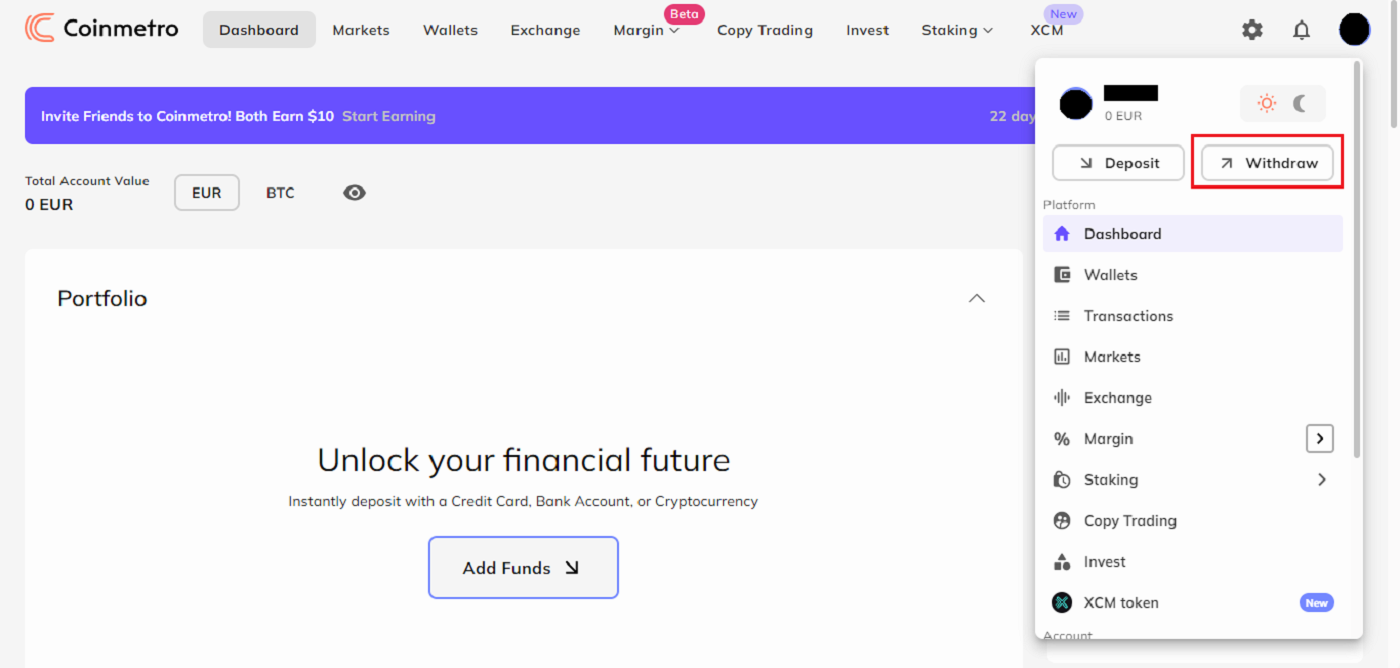
Step 2: Next, select the cryptocurrency you want to withdraw by clicking on it in the dropdown menu.
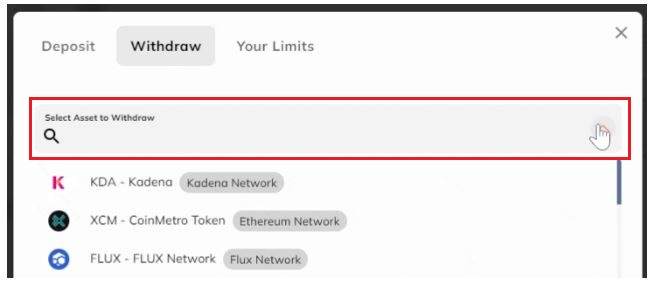
Step 3: The wallet address from the external wallet where you want to receive your funds must now be copied and pasted into the box. You should verify this again to make sure there are no errors.

Additionally, you have the option to add a remark and tell us a little bit about your withdrawal. "Withdrawal to my MetaMask wallet," for instance.

Step 4: The amount you wish to withdraw must then be entered. The amount you want to receive can be manually entered in the Amount box. As an alternative, you can either click on Min/Max or just slide the toggle to the percentage you want to get.
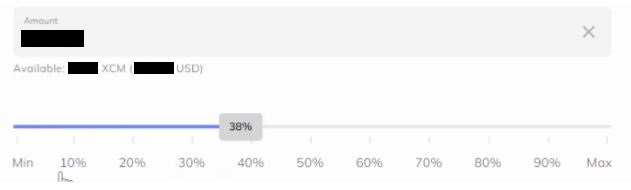
Making sure the sum is sufficient to pay network fees is crucial. You wont be able to continue and will see the following error message if the quantity is insufficient:

By glancing at the blue information box, you can see the costs associated with this transaction as well as the sum you will get in your external wallet.

Step 5: Click Continue once youve double-checked that all the information is accurate. Once again, you can review the fees and the amount you will be getting and confirm that everything is accurate on the summary page that follows.
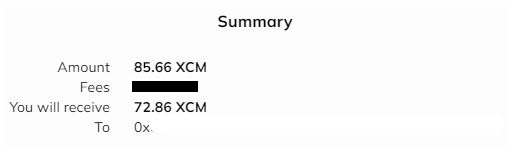
To confirm the transaction if 2 Factor Authentication (2FA) is enabled for withdrawals, you must input your 2FA code.
Step 6: Your request for a withdrawal will be approved after it has been verified. The only thing left to do is wait for your money to come with you!

Confirm Your Withdrawal Destination (For First-Time Withdrawals)
You will get a pop-up notice and an email asking you to confirm the transaction the first time a withdrawal is made to a wallet address. Please confirm your new withdrawal destination by clicking the button in the email with the subject "Please Confirm Your New Withdrawal Destination" before logging in to the platform. Per wallet address, you only need to perform this once.

Your withdrawal will proceed normally after confirmation.
Save Your Wallet Address (optional)
Once the withdrawal destination has been determined, you may name and remember each wallet address so that you wont need to manually enter it when making further withdrawals to the same location.

On the withdrawal form, select My Wallets to access your stored wallets.
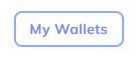
Frequently Asked Questions (FAQ) about Withdraw
What happens if I have sent cryptocurrency tokens on the wrong network?
When it comes to depositing and withdrawing cryptocurrencies, it is vital to ensure this is sent on the correct network. For example, all ERC-20 tokens must be sent on the Ethereum network, it is important that you please ensure you carefully read the pop-up message (pictured below) before making a deposit using the ERC-20 method.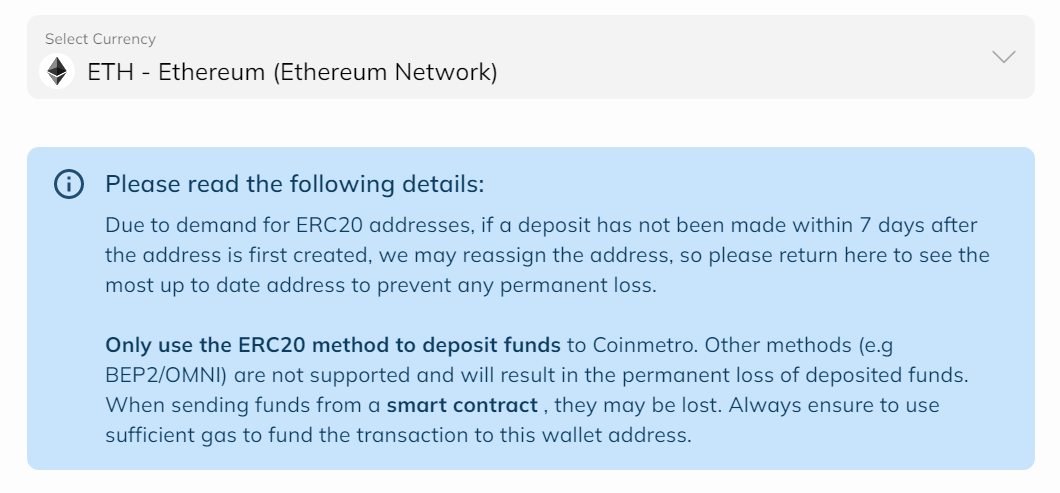
Please note that we do not support deposits via the Binance Smart Chain or OMNI - depositing tokens on either of these will result in the permanent loss of your funds, and we may not be able to recover your funds once they are lost.
Where can I find my XRP destination tag?
A common issue on why XRP withdrawals fail is due to an incorrect tag being entered. Here is how you can ensure that your XRP transaction is successful by entering the correct destination tag.
Cryptocurrency Exchanges
If you are withdrawing XRP to another cryptocurrency exchange, please ensure that you are using the correct tag provided by the external exchange.
If the tag is entered incorrectly, this may, unfortunately, result in the loss of your funds.
Personal Wallets
If you are withdrawing your XRP to a personal wallet, you can input any tag; however, please note that there cannot be any leading zeroes; for example, 123 would be a valid tag, but 0123 would not.
How long does it take?
The processing of withdrawals can take up to 24 hours at the maximum, although most of the time they are granted and sent out right away. In the industry, Coinmetro offers some of the fastest withdrawal times!
What are the fees?
Cryptocurrency withdrawal fees are 0.15% + Network Fees; however, KDA withdrawals are free!


