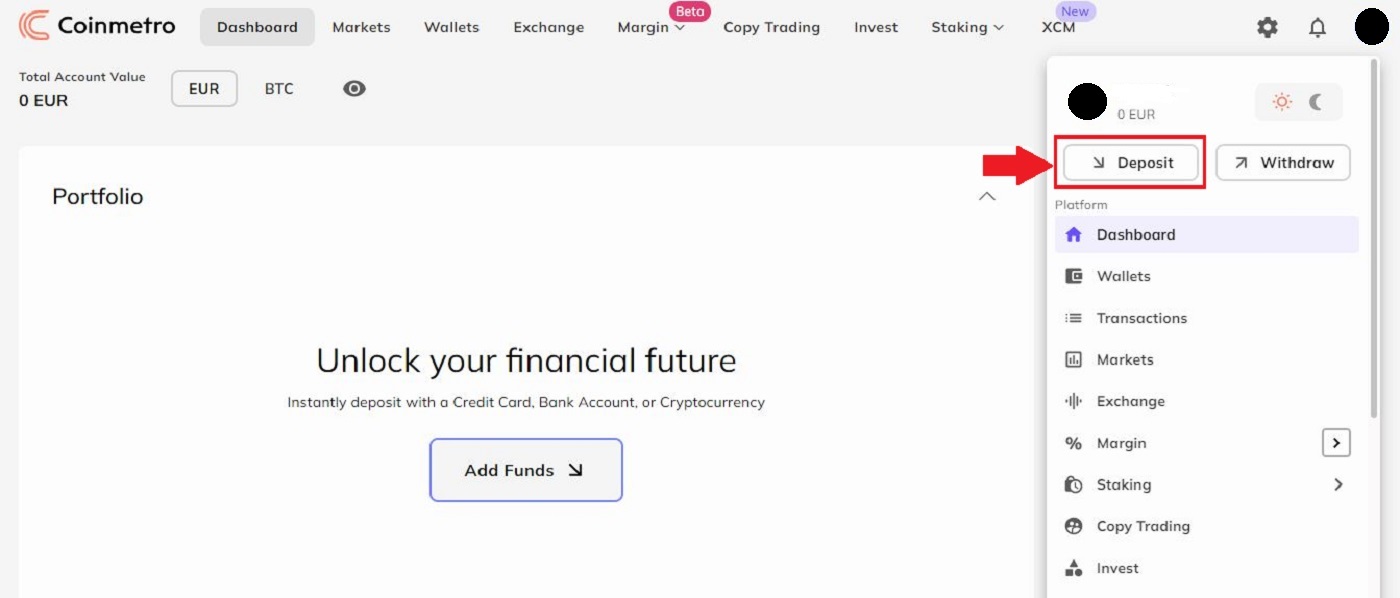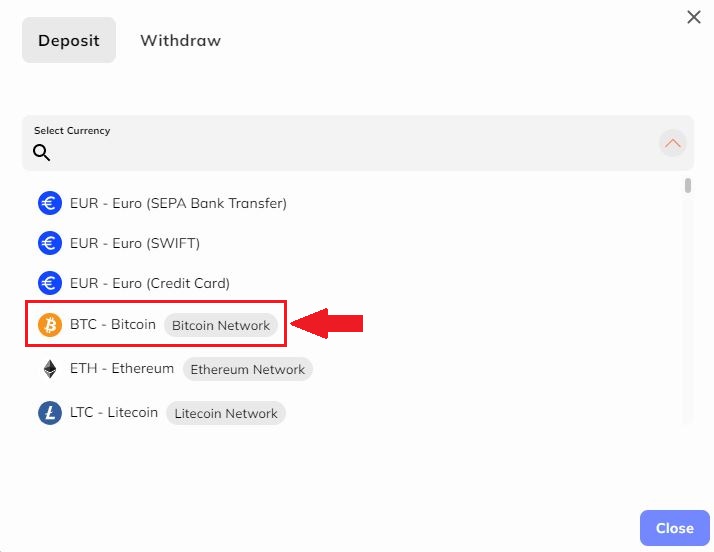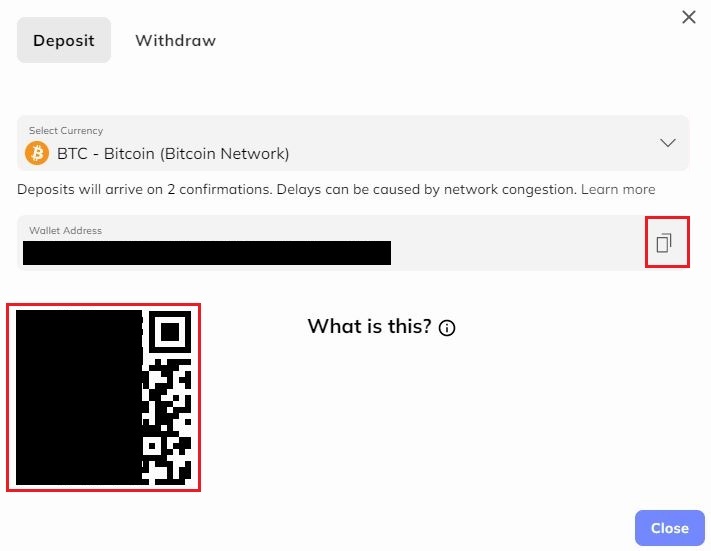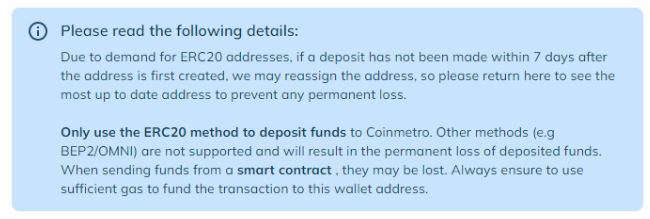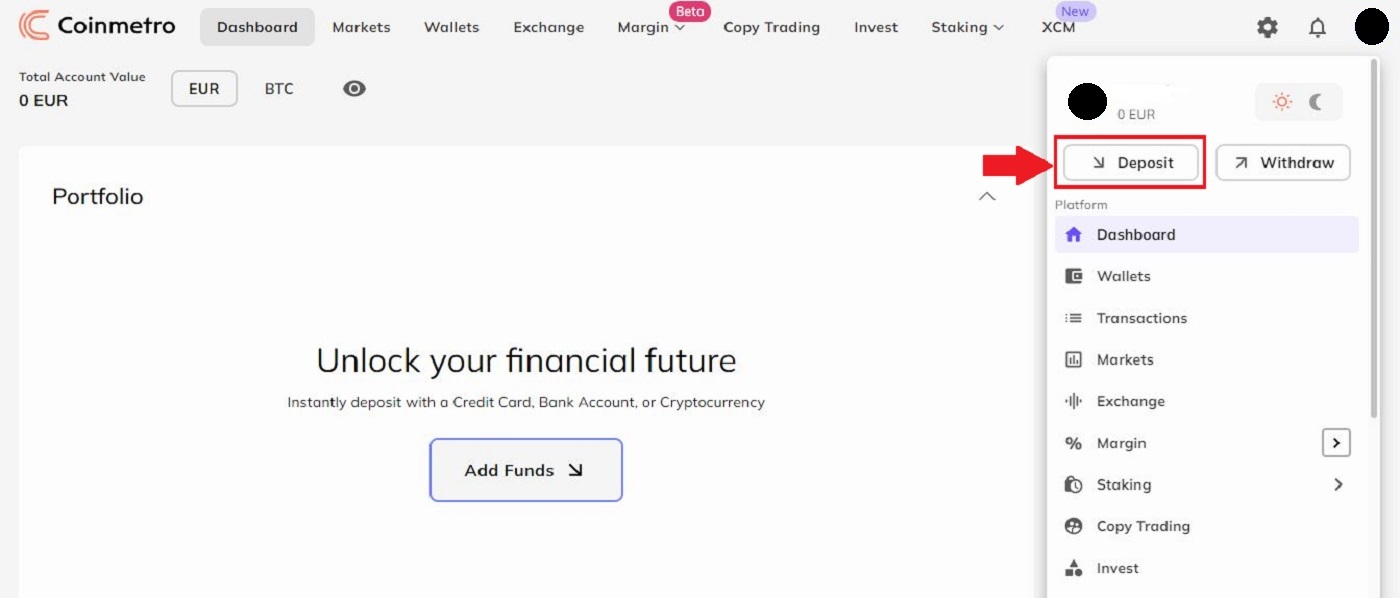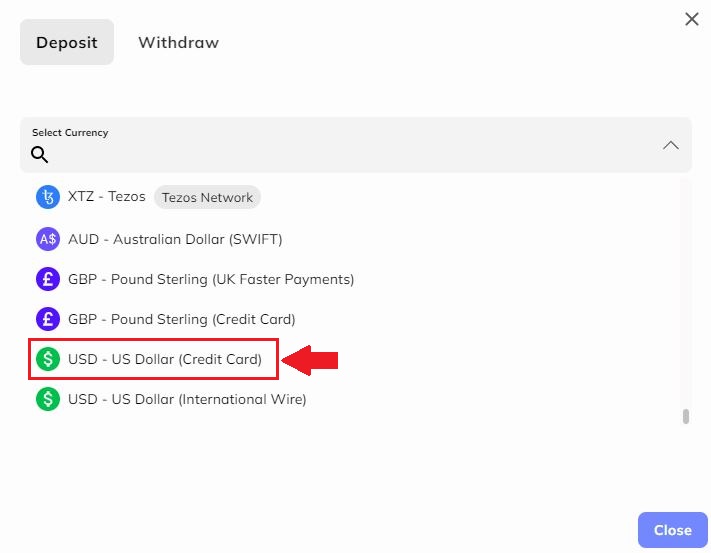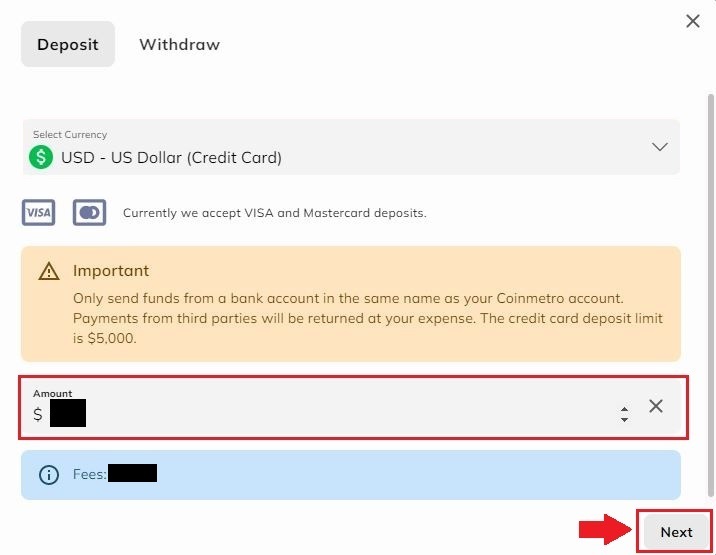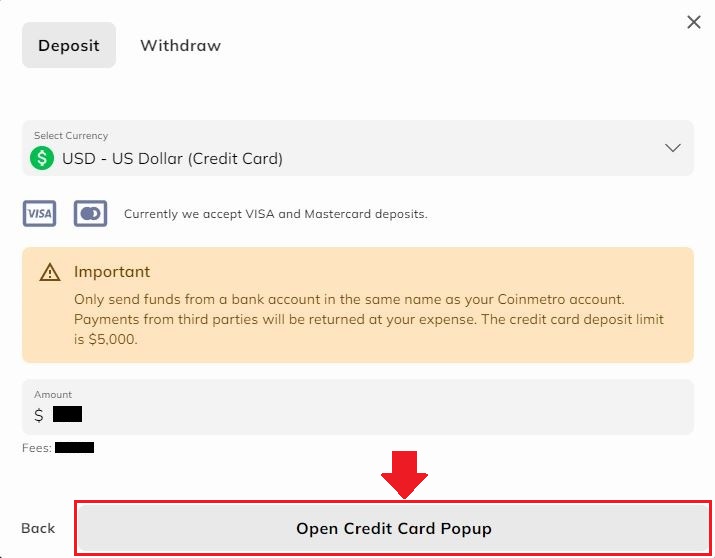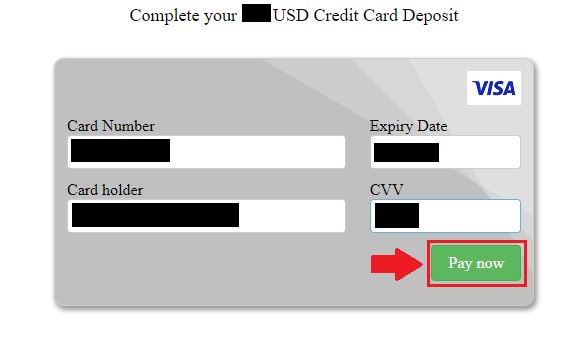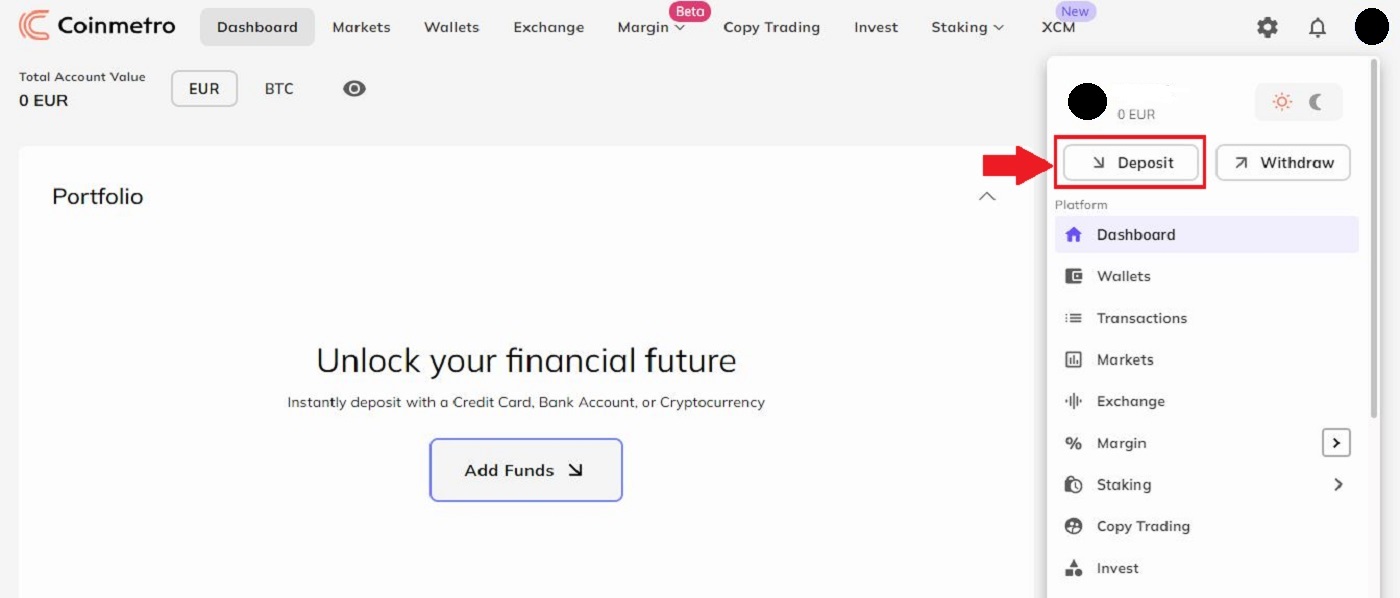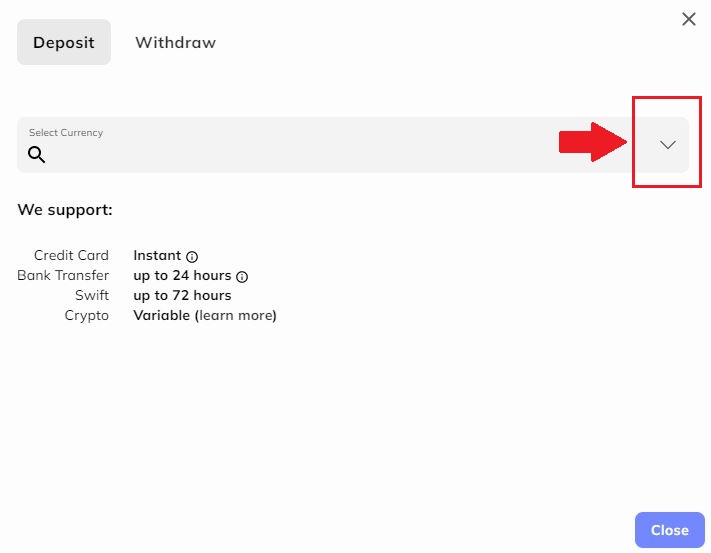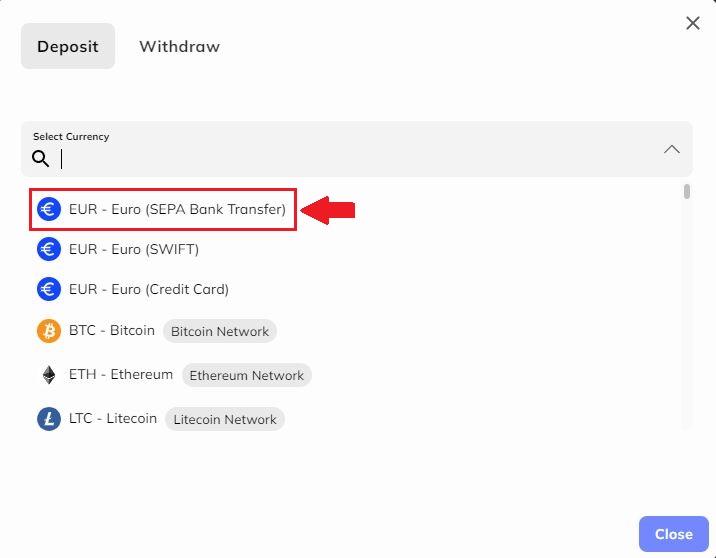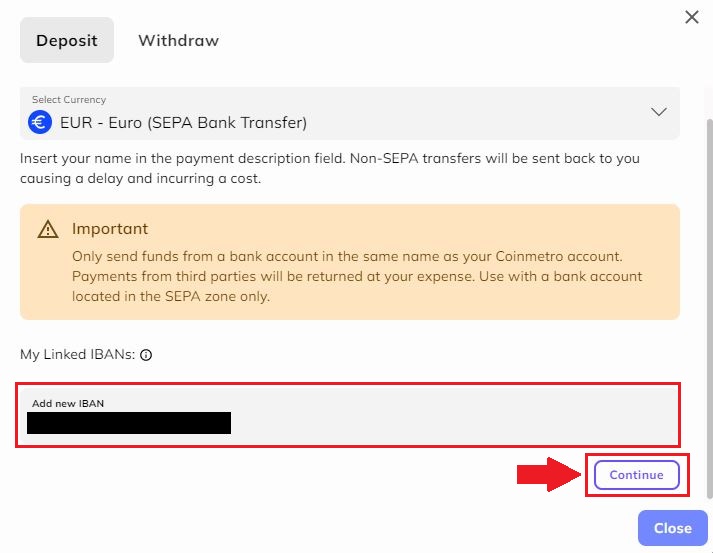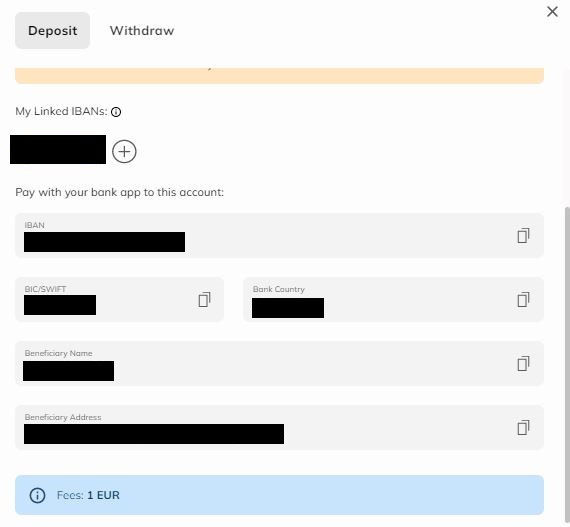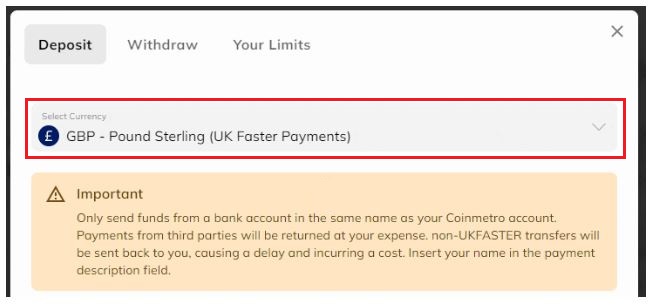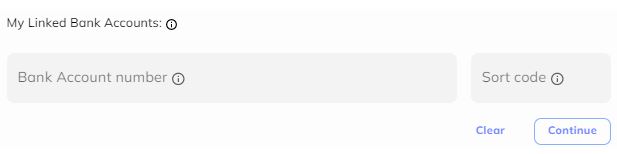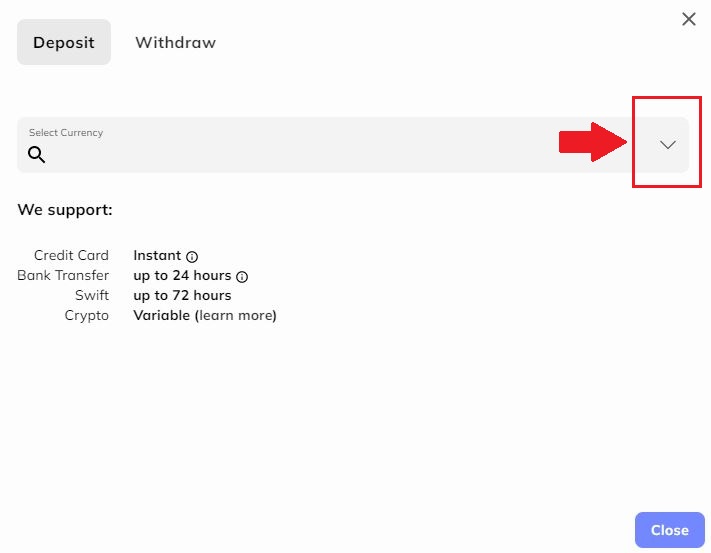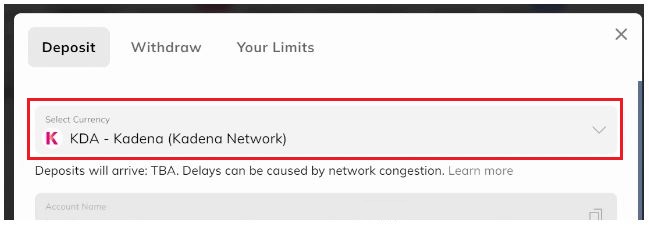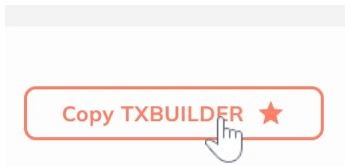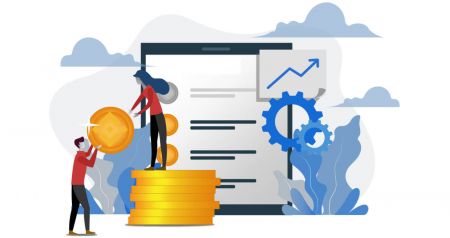How to Sign up and Deposit to Coinmetro

How to Sign Up on Coinmetro
How to Sign Up for a Coinmetro Account [PC]
1. Firstly, you’ll need to head over to the Coinmetro homepage and click [Sign Up].
 2. When the registration page has loaded, enter your [Email], click [Set password], and then input the code. Once you’ve finished reading the Terms of Service, click [I agree to the Terms of Service and Privacy Policy] before clicking [Create Account].
2. When the registration page has loaded, enter your [Email], click [Set password], and then input the code. Once you’ve finished reading the Terms of Service, click [I agree to the Terms of Service and Privacy Policy] before clicking [Create Account].
Remember: Your registered email account is closely linked to your Coinmetro account, so take precautions to ensure its security and choose a robust and complicated password that includes uppercase and lowercase letters, numbers, and symbols. Finally, make a meticulous record of the passwords for the registered email account and Coinmetro.
3. After completing steps one through two, your account registration is complete.

4. You can use the Coinmetro platform and start Trading.
How to Sign Up for Coinmetro Account with Gmail
Alternatively, you can sign up using Single Sign-On with your Google account and log in with the click of a button.1. Visit the Coinmetro homepage and click [Sign up] in the top right corner.

2. Click on the Google button.

3. Google account sign-in window will be opened, where you will need to enter your Email address or Phone and click on “Next”.

4. Then, input your Gmail password, and then click "Next."

After that, you will be taken directly to the Coinmetro platform if you follow the service’s instructions to your Gmail account.
How to Sign Up for Coinmetro Account with Facebook
Also, you have the choice to sign up for an account using your personal Facebook account, which can be done in just a few easy steps:1. Go to the Coinmetro main page, and select [Sign up] from the top right corner.

2. Click on the Facebook button.

3. The Facebook login window will be opened, where you will need to enter the email address you used to register on Facebook.
4. Enter the password from your Facebook account.
5. Click on “Log In”.
Coinmetro is asking for access to Your name, profile image, and email address after you click the "Log in" button. Click Continue under the...

You will then be taken instantly to the Coinmetro platform.
How to Sign Up for a Coinmetro Account [Mobile]
Sign Up via Coinmetro App
1. Open the Coinmetro App [Coinmetro App iOS] or [Coinmetro App Android] you downloaded, Click on the [Don’t have an account? Sign up] at the bottom
2. Put in [your Email] and [Password], enter [Repeat Password], Read the terms of service and click [Create My Account] to confirm your email address after doing so.

3. Click below [Verify Your Email] to check your email.

4. Set up your PIN code, and click on [Confirm]. Now you can log in to start trading!

5. Click [Verify] if you want to verify your identity.

6. Your account registration is complete.

Sign Up via Mobile Web
1. To register, select [Sign Up] from the menu on the Coinmetro main page.
2. Put in [your Email], Read the terms of service, and click [Create Account].

3. Check your email, if you have not received the account verification link, click [Resend Emai].

3. To validate your account, click [Verify Your Email].

4. Your registration for an account is complete.

Download Coinmetro App
Download Coinmetro App iOS
1. Download our Coinmetro App from App Store or click Coinmetro Crypto Exchange.
2. Click [Get].

3. Wait for the installation to complete. Then you can open the app and sign up on Coinmetro App.

Download Coinmetro App Android
1. Open the App below on your phone by clicking Coinmetro.
2. Click on [Install] to complete the download.
3. Open the app you downloaded to register an account in Coinmetro App.

Frequently Asked Questions (FAQ)
What is the difference between a person and a business account?
The difference between personal accounts and business accounts is who can deposit fiat into the account;
-
Personal accounts can only receive funds from a personal bank account in the account owner’s name who has completed their profile verification.
- Business accounts can only receive funds from bank accounts under a verified business name or from a personal account of the sole beneficial owner.
Can I assign a beneficiary to my Coinmetro account?
Only in exceptional circumstances can you assign a beneficiary to your Coinmetro account. Each beneficiary request we receive is passed over to and reviewed by our compliance team. Should the request be approved, the beneficiary would have full access to your Coinmetro account.
If you would like to make a request to assign a beneficiary to your account, we kindly ask you to please provide us with the following details via email:
-
The reason that you wish to assign the beneficiary,
-
The full name and date of birth of the beneficiary,
-
The residency of the beneficiary,
-
The beneficiaries email address.
Once we have all the above details, we will email the beneficiary for confirmation.
Is the download of the program to a computer or smartphone required?
No, it’s not necessary. Simply complete the form on the company’s website to register and create an individual account.
How to Deposit to Coinmetro
Deposit Crypto Into Coinmetro
Step 1: Visit the Coinmetro homepage, click on the profile icon in the upper right corner and choose the [Deposit] button.
Step 2: Please choose the crypto you would like to deposit. Roll down on the vertical bar to find your best option.
For example, if you choose BTC – Bitcoin, this window will pop up.
Step 3: You can deposit from another broker to Coinmetro by copying this [Wallet Address] by clicking on the two rectangles icon on the right side of the line, then paste it into the withdrawal address field on the external platform or wallet. Or you can scan the [QR code] for this address. To learn more please click on “What is this?”
Ethereum and ERC-20 Tokens
Important: Please make sure to thoroughly read the pop-up notification (shown below) before making a deposit utilizing the ERC-20 method if you are depositing Ethereum or an ERC-20 token.
To deposit Ethereum and ERC-20 tokens, Coinmetro uses smart contracts, therefore this results in a somewhat higher gas cost than usual. Setting the transaction gas limit to 35,000 (55,000 for QNT/ETH/XCM) will guarantee the success of your transaction. It doesn’t cost much more. The transaction will be automatically refused by the Ethereum network if your gas limit is too low. An asset loss resulting from a too-low gas restriction is not a concern.
Deposit Fiat via Credit Card Into Coinmetro
Step 1: Go to the Coinmetro homepage, click on the profile icon in the upper right corner and choose the [Deposit] button.
Step 2: Click the down arrow to select the currency you want to deposit.
Step 3: For example: If you would like to use a credit card to deposit, please be aware that is 4.99% fee will be included in your amount.
Step 4: Please choose how much you would like to deposit and place it in the Amount section. Click "Next" to continue.
Important note: Only send funds from a bank account in the same name as your Coinmetro account. Payments from third parties will be returned at your expense. The credit card deposit limit is $5000.
We currently only accept Visa and Mastercard.
Step 5: Please click on the Open Credit Card Popup tab to continue.
Step 6: Please fill in the information on your card into this window, such as Card Number, Card Holder Name, Expiry Date, and the CVV on the back of the card. Click "Pay Now" to submit and continue. If you would like to cancel, please click on the cancel tab in the bottom right corner of the page.
Deposit Fiat via Bank Transfer Into Coinmetro
To deposit your Euro (SEPA bank Transfer) into Coinmetro, follow these steps.
Step 1: Go to the Coinmetro homepage, click on the profile icon in the upper right corner and choose the [Deposit] button.
Step 2: Click the down arrow to select the currency you want to deposit.
Step 3: Choose EUR - Euro (SEPA Bank Transfer) by clicking on the button as shown.
Step 4: Please fill in your IBANs name into the bar that’s shown on the figure, then click on the "Continue" button.
Important: Only send funds from a bank account in the same name as your Coinmetro account. Payment from third parties will be returned at your expense. Use with a bank account located in the SEPA zone only.
Step 5: Continue to Link Your IBANs information by filling in your Linked IBANs and clicking on the (+) Sign. Paying your bank app to this account by copying the address and clicking the rectangle on the right of each line, then paste it to your bank account.
Please be aware the transaction fee for the SEPA bank transfer would be 1 EUR.
Deposit Euro via SWIFT into Coinmetro
To deposit your Euro (SWIFT) into Coinmetro, follow these steps.
Step 1: Go to the Coinmetro homepage, click on the profile icon in the upper right corner and choose the [Deposit] button.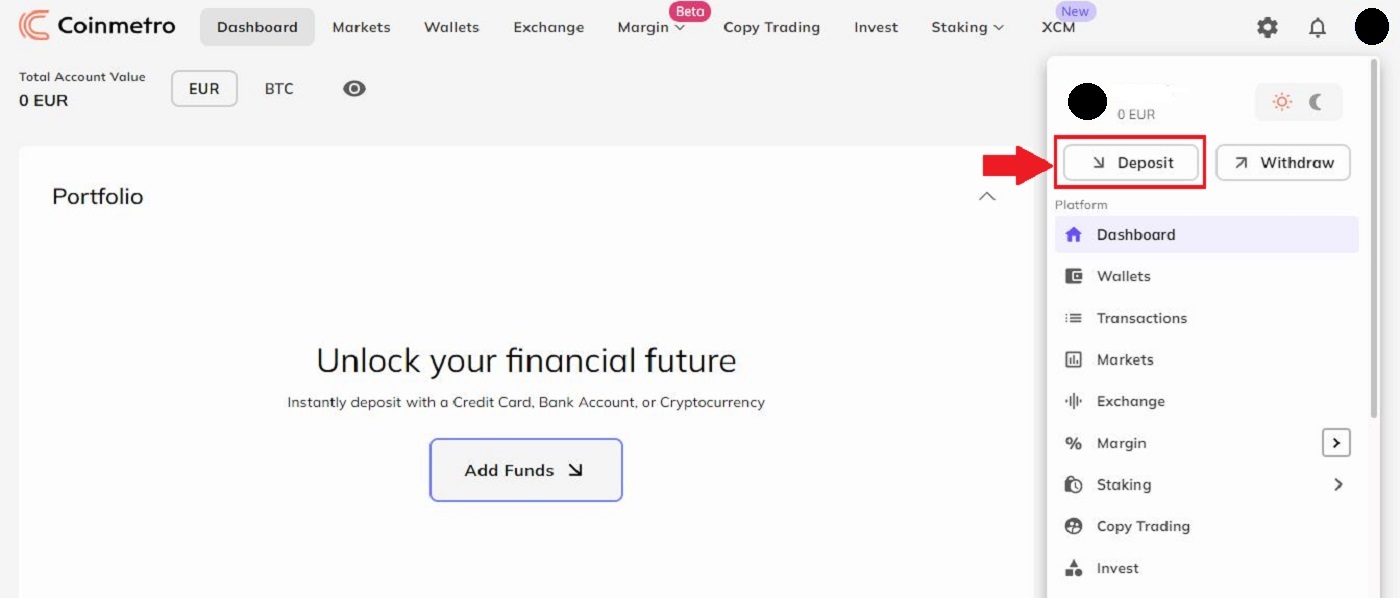
Step 2: Click the down arrow to select the currency you want to deposit.
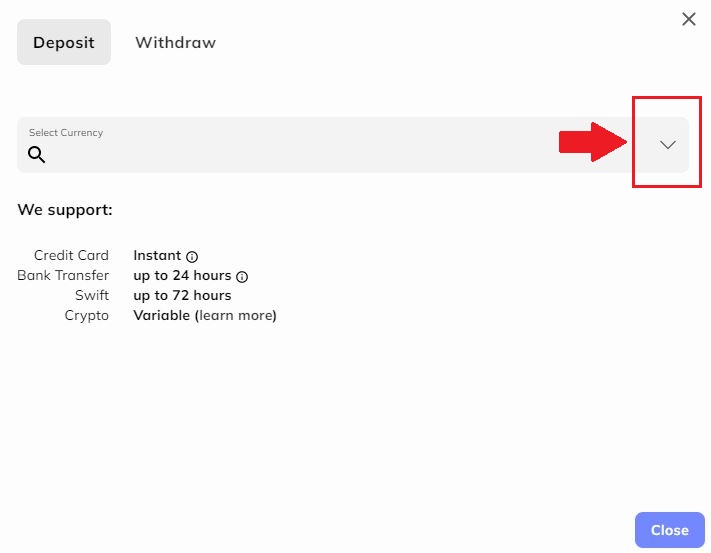
Step 3: Choose EUR - Euro (SWIFT) by clicking on the button as shown.
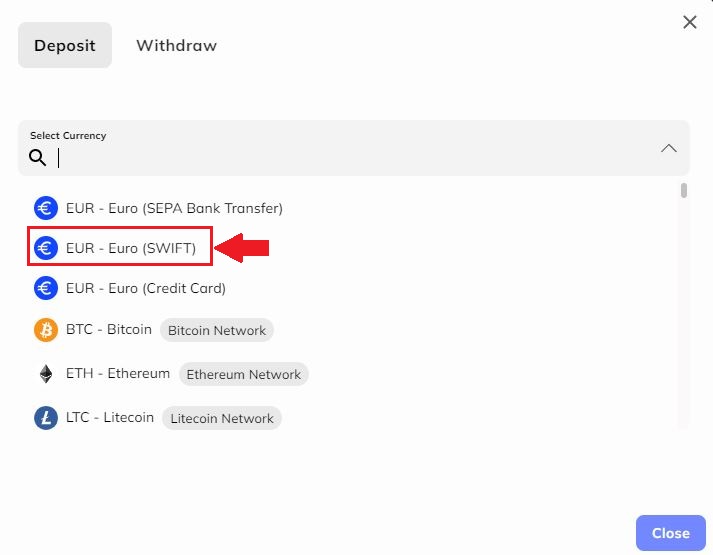
Step 4: Continue to link your SWIFs by copying the "Bank Name", "Beneficiary Account Number", "Bank SWIFT", "Bank Country", "Bank Address", "Your COMPULSORY Reference", "Beneficiary Name", and "Beneficiary Address" icons by the right of each line, and paste them to your current bank account.
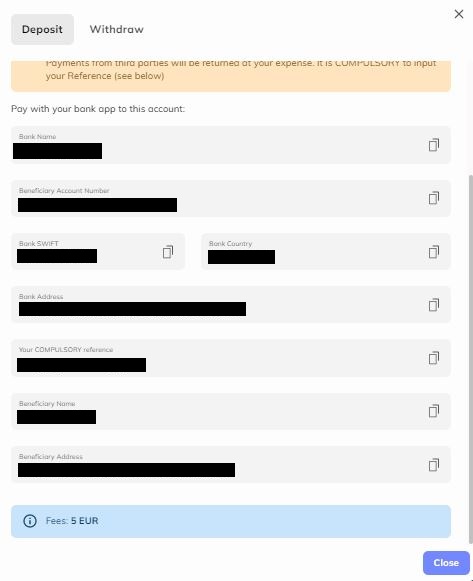
Please be aware the transaction fee for the SWIFT deposit would be 5 EUR.
Important: Only send funds from a bank account in the same name as your Coinmetro account. Payment from third parties will be returned at your expense. It is COMPULSORY to put your reference.
Deposit GBP (Great British Pounds) via Bank Transfer
Step 1: Visit the Coinmetro homepage, click on the profile icon in the upper right corner and choose the [Deposit] button.
Step 2: Next, pick "GBP - Pound Sterling (UK Faster Payments)" from the drop-down selection.
Step 3: Add your sort code and the account number you will be transferring your money from so that our finance staff can quickly link your deposit to your account.
Following the entry of your bank information, click Continue to view Coinmetros banking information. You must transfer money from your online banking or banking app to these addresses, making sure to provide your name in the reference/description area.
Deposit KDA into Coinmetro
Step 1: Visit the Coinmetro homepage, click on the profile icon in the upper right corner and choose the [Deposit] button.
All new users will now have a K: address on their Coinmetro account as a result of the announcement that we support K: addresses. The KDA account address without the ’k’: is still valid for previous users.
Step 2: Choosing "KDA - Kadena (Kadena Network)"
Step 3: You must copy your KDA account number (address) or the TXBUILDER details if you are making a deposit from a Chainweaver wallet into the withdrawal form on the external wallet.
Enter your account number in the withdrawal form for the external wallet and then confirm the transaction
TXBUILDER
The Chainweaver wallet program is where the TXBuilder is primarily intended to be utilized
You will see that you have the choice to copy your account number (KDA deposit address) or TXBUILDER (for Chainweaver wallets) on the Coinmetro deposit form:
You must update your key on each chain if you presently have accounts on several chains and want to use the k: protocol. You may replace your current key fully or just add k: in front of it.
Important note: To make a KDA deposit, you must include the account name. The deposit is assigned to your Coinmetro account according to the account name. The Chainweaver wallet software is the main application for which the TXBuilder is intended. The deposit will not be promptly credited and there will be a delay if you transfer money simply to the key from the TXBuilder. This is because your Coinmetro account is not the only one using the key.
Deposit USD via Bank Transfer into Coinmetro
Step 1: Visit the Coinmetro homepage, click on the profile icon in the upper right corner and choose the [Deposit] button.
Then look for USD in the dropdown menu. To add USD to your Coinmetro account, you have a few different alternatives to choose from:
- USD - US Dollar (ACH)
- USD - US Dollar (Domestic Wire),
- USD - US Dollar (International Wire).
You must carefully read the Prime Trust Account Terms the first time you attempt to deposit US dollars and certify that you have done so. Before making your deposit, you should carefully read them.
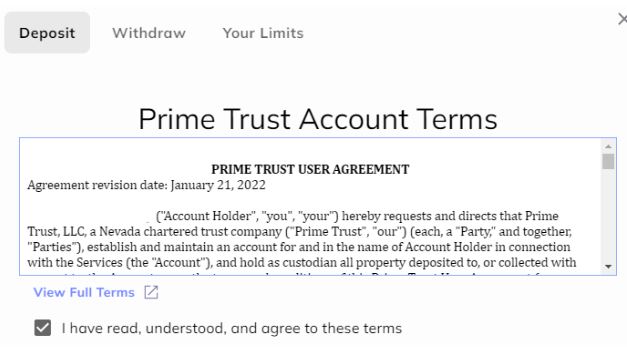
Please be aware that owing to extra checks from our US banking partner, the verification for your first USD deposit may take up to 5 working days to be authorized. Once this is finished, an email will be sent to you.

For Prime Trust to verify your residency, you will also need to submit your Social Security Number.

In the unfortunate event that verification fails, we are unable to manually validate your account, thus you will need to choose another deposit method.
Step 2: Select your withdrawal method.
- For USD ACH Bank Transfer
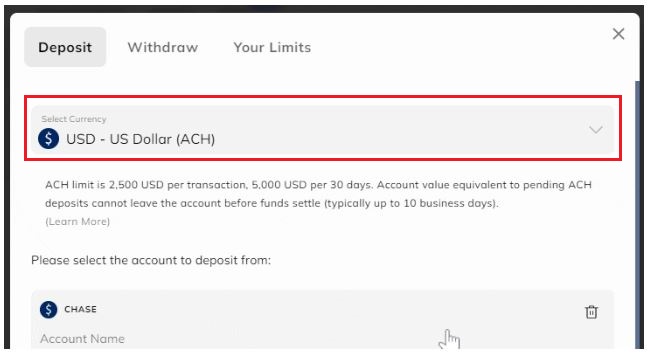
- For USD Domestic Wire
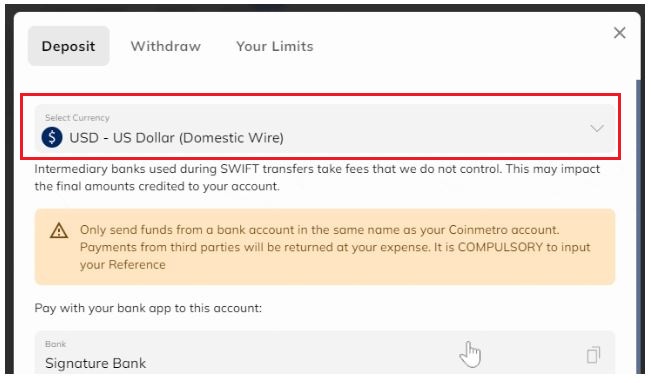
Step 2: You will see a Compulsory Reference in addition to Coinmetros bank information on the USD Domestic Wire Deposit form.
Then, using your full name and the mandatory reference you supplied in the reference/description section while initiating the transfer, you must pay us the money from your bank account. Your reference must be entered for our banking partner and the finance staff to quickly transfer the monies to your account.

Use the bank information supplied for Coinmetro as shown on the USD Domestic Wire deposit form, and verify each time you transfer money. Details may occasionally change as we add additional banking partners.
Frequently Asked Questions (FAQ)
Where is my EUR Deposit?
If you have deposited EUR and this has not arrived yet or is pending in your Coinmetro account, it is important to ensure the following:
For All EUR Deposits
- Please check your emails. As Coinmetro is a licensed and regulated exchange, sometimes our team will reach out to you for additional verification checks before processing your deposit.
- Please ensure you have sufficient funds available in your bank account. If you have insufficient funds, your deposit will have been rejected.
- Please ensure that all banking information was entered correctly on the deposit form and the correct details were provided to your bank. If any details were entered incorrectly, please contact support.
- Please ensure that the transaction was successful with your bank. Your funds may not have arrived because your bank may have rejected the transaction without your knowledge.
- Please ensure the name on your Coinmetro account matches the name on your bank account. Coinmetro does not allow deposits from third parties and this will be returned to you at your expense.
- Ensure that your account is fully verified. You can check the status of your verification by clicking the button below.
For EUR SEPA Deposits
- Unless depositing via Instant SEPA, we kindly ask that you allow two full business days for your deposit to arrive before contacting support. Banking cut-off times, weekends, and holidays can affect how long it takes for funds to reach us from your bank.
- Ensure that your IBAN has been added to the EUR SEPA deposit form. This will allow our finance team to assign your deposit without delays. If you have forgotten to add your IBAN, please do this now and let our Support team know as soon as you have done so.
For Credit/Debit Card Deposits
- If you have deposited via credit card, please ensure that:
- the name on your card matches the name on your Coinmetro account
- the card is valid for e-commerce, cryptocurrency, or foreign transactions
- the card is enrolled for 3D Secure transactions
- you have sufficient funds and have not exceeded any limits
- you have entered the correct 3D Secure password
- you have entered the correct CVC code or expiry date
- the card is not expired
- the card is not a prepaid card
- a repeated amount of small transactions have not been sent
- the deposit amount is no more than 5,000 EUR.
What are the Deposit limits for Fiat?
GBP Faster Payments, USD Local Wire, International Wire, SWIFT, and SEPA deposits
There are no daily deposit limits; however, there is a €500,000 or equivalent limit per month for Level 1 Verification. For users verified to Level 2, this limit does not apply.
Credit Card transfers
Our required minimum deposit amount is €10 or equivalent, and the maximum deposit limit is €5,000 per transaction.
USD Local ACH deposits
The current limit is $2500 per transaction and $5000 per month.
What verification do I need to Deposit USD?
Should you reside in the United States, and you are looking to make a deposit in USD with either the ACH deposit method or Wire transfer (domestic wire), please note that the first time you go to deposit or withdraw US dollars from your Coinmetro account, there is a little further verification that is required from our banking partner.
Firstly, ensure that you have completed your Coinmetro Profile Verification. A verified account is required to deposit both fiat and crypto into your Coinmetro account. For fiat deposits, you will also need to save your address in the system.